- Go to the Mentee Search screen.

- If you want to filter by program or status, you can do so on the Case Records tab.
- Click the Run Search button.
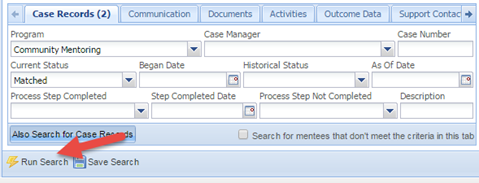
- Click on the Export button at the bottom of the Mentee Results tab to see the roster of all of your clients and all of their demographic information. You can also export from the Case Records results to see all of their demographic info plus all of the program-specific information.
- From the Mentee Results you can also click the Send to Report button and run a Mentee Demographics report.
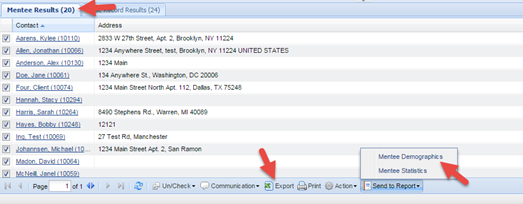
Click here to learn how to save your common searches in your Quick Search Folder.