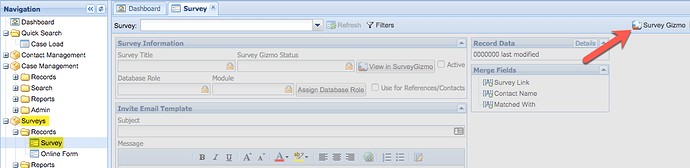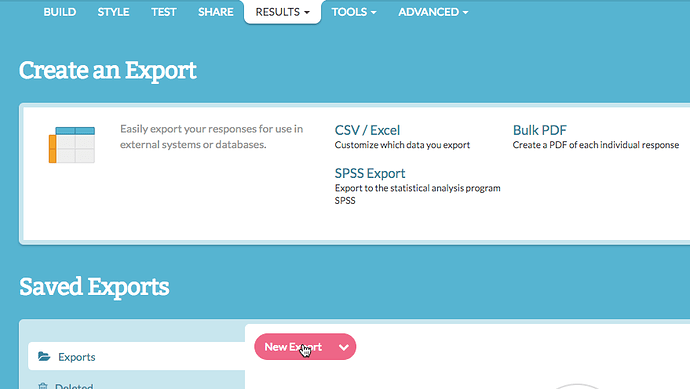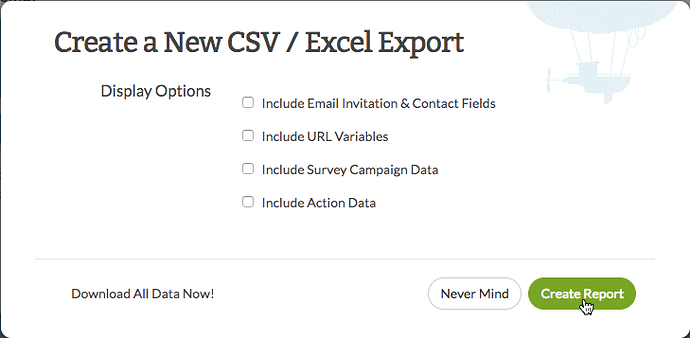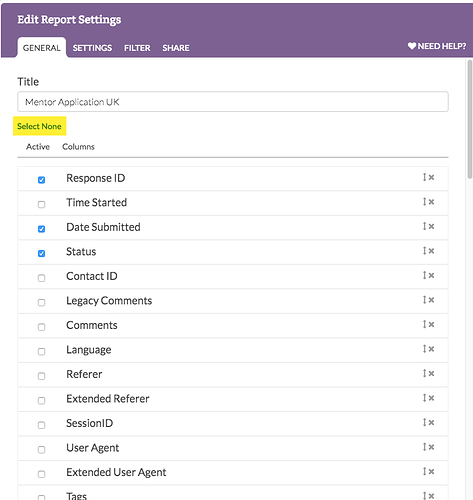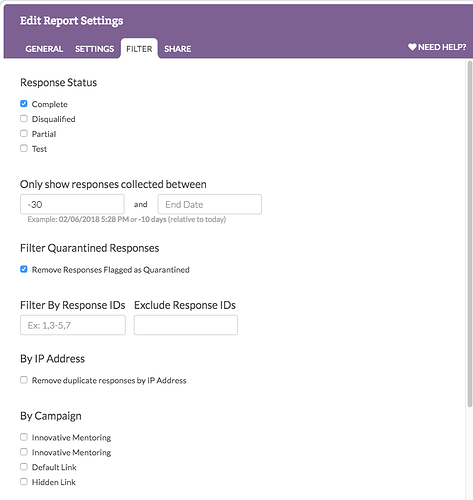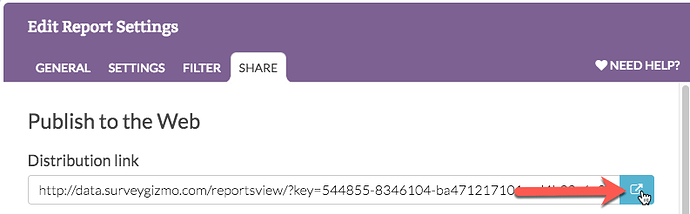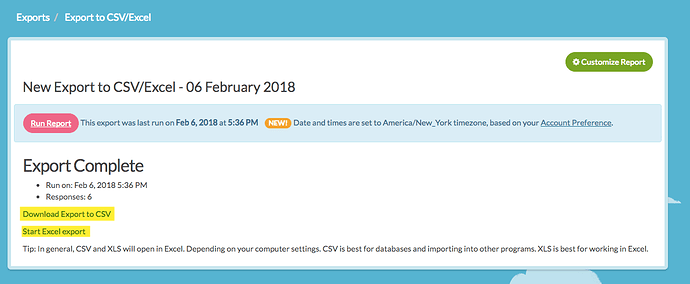Clients with a standard Survey Gizmo license have the ability to generate automated reports that can be emailed to users on a set schedule.
To set this up, navigate to the Survey module in IMS and click the Survey Gizmo button to launch your Survey Gizmo account.
From the menu, select the application of interest and navigate to the Results tab.
Select Exports from the Results tab.
Click on the New Export button.
Select the Create Report button.
Give your export a title and select the survey data and questions you’d like to include in the CSV file that will be generated. Notice that you can choose the option of Select None if you want to include a limited amount of fields from your application.
Define your settings and filters (for example, if you only want to see Complete responses you can uncheck the other options.)
Use the Share tab to publish the report to the web, password protect (if desired), and schedule recurring delivery, and more. From this tab you can also initiate the export by clicking on the button to the right of the distribution link.
Save your export. Survey Gizmo queues your report for export. Once the export is complete, you can download the export as a .csv or .xls file by selecting the desired option.
You can adjust your export at any time by returning to the Export menu and selecting Customize Report button.
Detailed tutorials are available from the Survey Gizmo help menu.
Related Survey Gizmo Help Articles
https://help.surveygizmo.com/help/excel-export
https://help.surveygizmo.com/help/share-email-and-schedule-an-export