In order for mentors to sign in to the Mentor Portal, you must first send them a Mentor Portal link from the database. The link is used to connect their Mentor Portal account to their match(es) in the database.
You can send invites individually from the Mentor screen or you can send invites to a group of mentors from the Mentor Search screen.
Send a Mentor Portal invite from the Mentor screen
- On the Mentor screen, go to the appropriate mentor’s record. In the right-hand column, click on the Send Mentor Portal Link button.
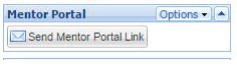
2.An email message will pop up with default text, including the merge field [[Contact Name]] and a custom Mentor Portal link for each mentor. You can edit the email message, but do not remove the [[Mentor Portal Link]] field. If you delete it by accident, simply cancel the email message and start again.
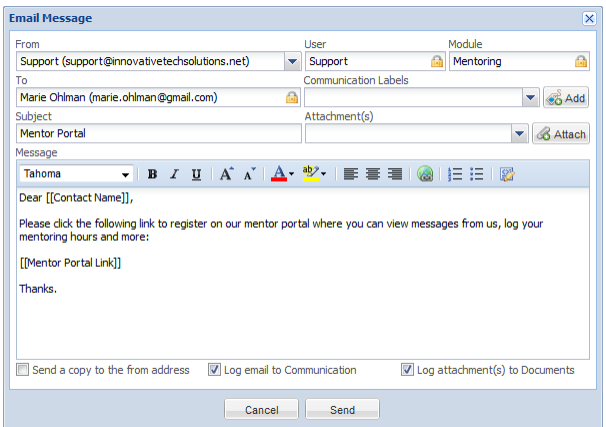
After the mentor logs in to the Mentor Portal, you will see the following in the right-hand column of that mentor’s record:

If the mentor would like to associate an additional account with the Mentor Portal, you can click on the Resend button to send them the invite again.
For additional information, please see our training video: Getting Started with the Mentor Portal