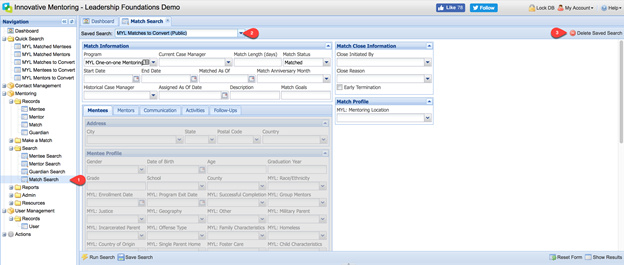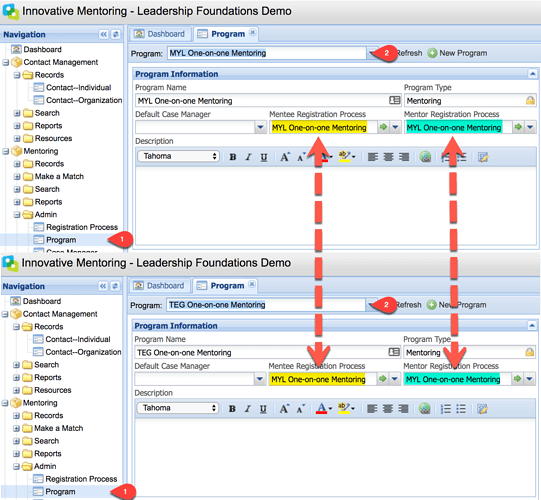Converting Existing MYL Participants & Matches to TEG Participants & Matches
Beginning Oct. 1st, 2018, active MYL participants & matches should be converted to the TEG program. In this case, you will need to update the existing participant & match records to reflect TEG program involvement.
Reviewing Registration Process Steps
Before proceeding, you must confirm that the Registration Process steps are the same between the MYL program (One-on-one Mentoring or Group Mentoring) and the TEG program (One-on-one Mentoring or Group Mentoring). By design, the registration steps were setup to match. If you have altered this setup, it will be important to reconcile any registration step differences before proceeding with the conversion process.
Your MYL and TEG programs should match as highlighted below:
Confirm this for 1. MYL One-on-One Mentoring and TEG One-on-One Mentoring and 2. MYL Group and TEG Group Mentoring.
If the registration processes differ between the analog programs (MYL One-on-One Mentoring /TEG One-on-One Mentoring OR MYL Group/TEG Group Mentoring) for either the mentor or mentee, please request guidance by filling out a Help ticket (available from the upper right Help Menu) and including the discrepancies you are seeing.
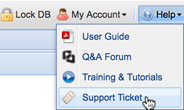
One-on-One Matches
This section provides instructions for mentors and mentees who are currently in a 1:1 match. Because 1:1 matches have a special “Match” type record and the program must match between all parties in the 1:1 match, participants in a current 1:1 match must have the program updated on the Match record as detailed in the section that follows.
For current one-on-one matches, complete the following steps:
-
From your Navigation Menu, select the MYL 1:1 Matched Mentees QuickSearch.
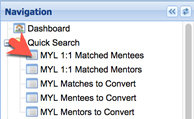
-
From the Case Record Results tab of your QuickSearch, uncheck any matched mentees you will NOT be transitioning to the TEG program, if applicable. Use the selected results of your search to add the transition date to the new MYL to TEG Transition Date registration step.

-
Click the Action menu and select the Complete Process Step option.
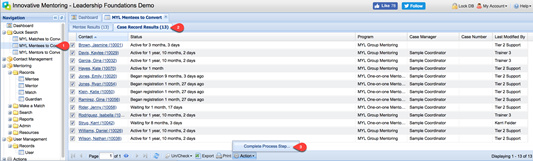
-
From the Complete Process Step pop-up, select the Process Step MYL to TEG Transition Date, the Completed date of 10/1/2018, and click Save.
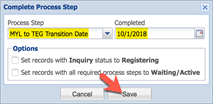
-
From your Navigation Menu, select the MYL 1:1 Matched Mentors QuickSearch.
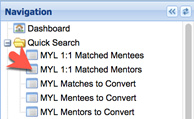
-
From the Volunteer Record Results tab of your QuickSearch, uncheck any mentors you will NOT be transitioning to the TEG program, if applicable. Use the selected results of your search to add the transition date to the new MYL to TEG Transition Date registration step.

-
Click the Action menu and select the Complete Process Step option.
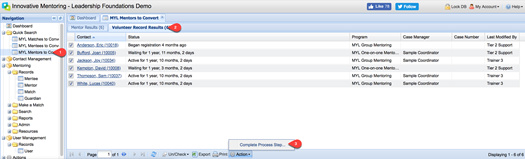
-
From the Complete Process Step pop-up, select the Process Step MYL to TEG Transition Date, the Completed date of 10/1/2018, and click Save.
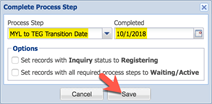
-
From your Navigation Menu, select the MYL Matches to Convert QuickSearch.
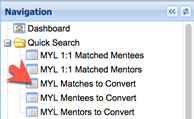
-
From the Match Results tab of your QuickSearch, click on the match ID (hyperlink) to open a match.
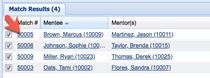
-
From the match record, click on the Program Lookup and select the TEG One-on-one Mentoring program.
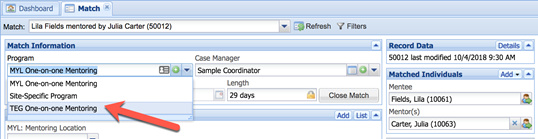
-
At the Program Change prompt, select Yes once you are sure the process steps match.
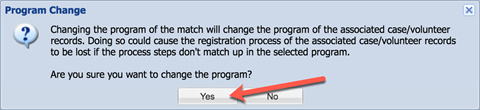
-
Return to your Match Results and repeat the steps above for each match in your Match Results list that should be transitioned.
-
Click the Refresh button
 at the bottom of the screen to see the updated program name. Or close and reopen the QuickSearch to update your working list of matches
at the bottom of the screen to see the updated program name. Or close and reopen the QuickSearch to update your working list of matches
Group Matches & Unmatched Participants (One-on-One & Group Participants)
This section provides instructions for group match participants AND for those enrolling or waiting in either group mentoring OR one-on-one mentoring who have not yet been matched.
Mentees
For current one-on-one and group mentees who are in an Inquiry, Registering, Waiting, or Active status, complete the following steps:
-
From your Navigation Menu, select the MYL Mentees to Convert QuickSearch.
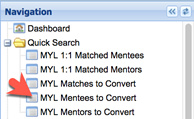
-
From the Case Record Results tab of your QuickSearch, uncheck any mentee records you will NOT be transitioning to the TEG program, if applicable. Use the selected results of your search to add the transition date to the new MYL to TEG Transition Date registration step.

-
Click the Action menu and select the Complete Process Step option.
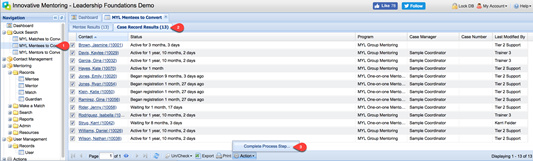
-
From the Complete Process Step pop-up, select the Process Step MYL to TEG Transition Date, the Completed date of 10/1/2018, and click Save.
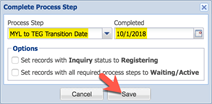
-
Click on the Mentee Results tab, click on the mentee name (hyperlink) to open the mentee record.
-
If there are multiple case records, select the MYL case record of interest to view the case record details (use the Grid View button to toggle between a selected case record and the list of case records).
Remember: You are looking for case record(s) that are assigned to an MYL program AND in one of the following statuses: Inquiry, Registering, Waiting, or Active.
- Select the appropriate TEG program (TEG One-on-One Mentoring or TEG Group Mentoring) from the Program Lookup.
Specifically, if the Inquiry, Registering, or Waiting case record is assigned to the MYL One-on-one Mentoring program, select the TEG One-on-one Mentoring program. If the Inquiry, Registering, Waiting, or Active case record is assigned to the MYL Group Mentoring program, select the TEG Group Mentoring program.

-
At the Program Change prompt, select Yes once you are sure the process steps match.
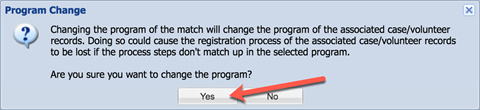
-
If the mentee has more than one MYL case record in one of the applicable statuses (Inquiry, Registering, Waiting, or Active), repeat steps 5-8 for each applicable case record.
-
Return to your Mentee Results and repeat the steps above for each mentee in your QuickSearch that should be transitioned.
-
Click the Refresh button
 at the bottom of the screen to see the updated program name. Or close and reopen the QuickSearch to update your working list of mentees.
at the bottom of the screen to see the updated program name. Or close and reopen the QuickSearch to update your working list of mentees.
Mentors
For current one-on-one and group mentors who are in an Inquiry, Registering, Waiting, or Active status, complete the following steps:
-
From your Navigation Menu, select the MYL Mentors to Convert QuickSearch.
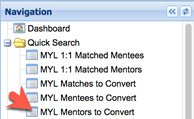
-
From the Volunteer Record Results tab of your QuickSearch, uncheck any mentor records you will NOT be transitioning to the TEG program, if applicable. Use the selected results of your search to add the transition date to the new MYL to TEG Transition Date registration step.

-
Click the Action menu and select the Complete Process Step option.
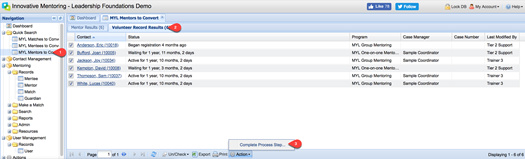
-
From the Complete Process Step pop-up, select the Process Step MYL to TEG Transition Date, the Completed date of 10/1/2018, and click Save.
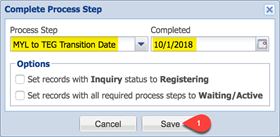
-
From the Mentor Results tab of your QuickSearch, click on the mentor name (hyperlink) to open the mentor record.
-
If there are multiple volunteer records, select the MYL program record of interest to view the case record details (use the Grid View button to toggle between a selected volunteer record and the list of volunteer records).
Remember: You are looking for volunteer record(s) that are assigned to an MYL program AND in one of the following statuses: Inquiry, Registering, Waiting, or Active.
- Select the appropriate TEG program (TEG One-on-One Mentoring or TEG Group Mentoring) from the Program Lookup.
Specifically, if the Inquiry, Registering, or Waiting volunteer record is assigned to the MYL One-on-one Mentoring program, select the TEG One-on-one Mentoring program. If the Inquiry, Registering, Waiting, or Active volunteer record is assigned to the MYL Group Mentoring program, select the TEG Group Mentoring program.
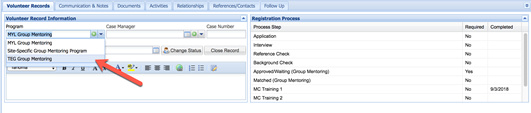
-
At the Program Change prompt, select Yes once you are sure the process steps match.
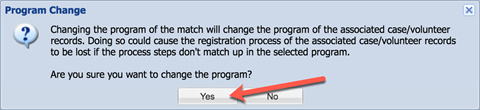
-
If the mentor has more than one MYL volunteer record in one of the applicable statuses (Inquiry, Registering, Waiting, or Active), repeat steps 5-8 for each applicable case record.
-
Return to your Mentor Results and repeat the steps above for each mentor in your Mentor Results list that should be transitioned.
-
Click the Refresh button
 at the bottom of the screen to see the updated program name. Or close and reopen the QuickSearch to update your working list of mentees.
at the bottom of the screen to see the updated program name. Or close and reopen the QuickSearch to update your working list of mentees.
Delete Saved Searches
Once you have added the MYL to TEG transition date and converted your match, mentee, and mentor records, you may delete the MYL QuickSearches that were created to assist with the transition.
You can delete the MYL 1:1 Matched Mentees and MYL Mentees to Convert QuickSearches by 1. navigating to the Mentee Search menu, 2. selecting each of the saved searches from the Lookup (one at a time), 3. selecting the Delete Saved Search option, and 4. confirming you want to delete the search. 5. Repeat for each search.
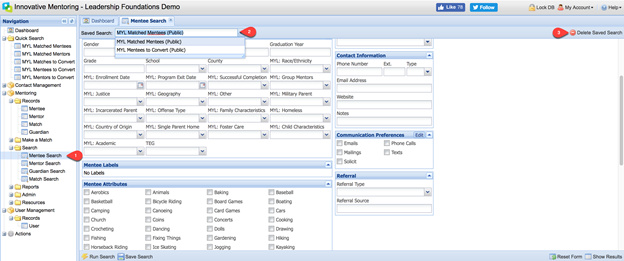
You can delete the MYL Matched 1:1 Mentors and MYL Mentors to Convert QuickSearches by 1. navigating to the Mentor Search menu, 2. selecting each of the saved searches from the Lookup (one at a time), 3. selecting the Delete Saved Search option, and 4. confirming you want to delete the search. 5. Repeat for each search.
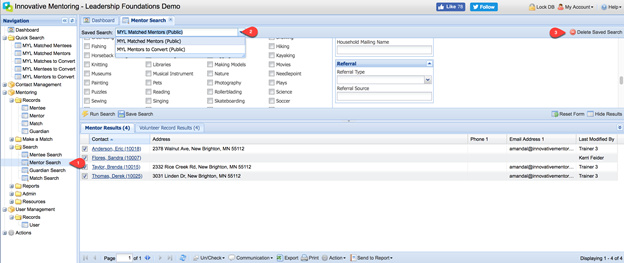
You can delete the MYL Matches to Convert QuickSearch by 1. navigating to the Match Search menu, 2. selecting the saved search from the Lookup, 3. selecting the Delete Saved Search option, and 4. confirming you want to delete the search.