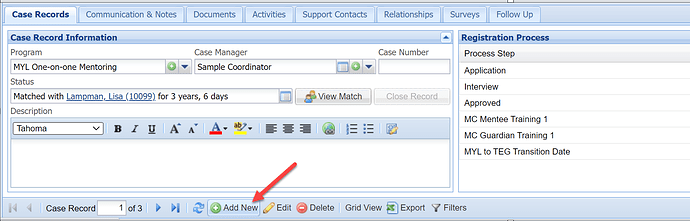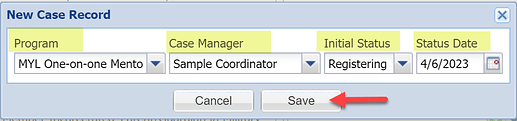1.Go to the Mentee (or Mentor) Record page and pull up the appropriate person.
2.In the Case Records tab or Volunteer Records tab on the bottom portion of the screen, click on the Add New button.
3.Select the Program (MYL One-on-One Mentoring), Case Manager, Initial Status (Registering) and Status Date. Click Save.
• Please note that if you are adding an additional One-on-One Mentoring case record to a record that already has an existing One-on-One Mentoring case record, a window will pop up asking if you would like to copy the process steps to the new record, you can click Yes.

4.Your case records are displayed in Grid View. Double click on the line with the newly created case record.
5.Complete the following Registration Process Steps:
For a Mentee:
• Under Registration Process on the lower right hand side of the screen, Click on the Completed box at the end of the Approved row. Enter the date that the mentee was approved for the program. Be sure to use the accurate date.

Please note that this is the only registration process that says “yes” under the required column. Therefore, a date needs to be entered here before the mentee can be advanced to a status of Waiting to be matched. It is important to enter completed dates for your other process steps as well.
• Once you have clicked outside of the completed box, a window will pop up saying that your required registration processes are complete and asking if you would like to change the status of the mentee to Waiting. Click Yes.
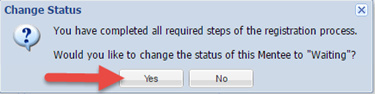
For a Mentor:
• Under Registration Process on the lower right hand side of the screen, Click on the Completed box at the end of the Approved row. Enter the date that the mentor was approved for the program. Be sure to use the accurate date.

Please note that this is the only registration process that says “yes” under the required column. Therefore, a date needs to be entered here before the mentor can be advanced to a status of Waiting to be matched. It is important to enter completed dates for your other process steps as well.
• Once you have clicked outside of the completed box, a window will pop up saying that your required registration processes are complete and asking if you would like to change the status of the mentor to Waiting. Click Yes.
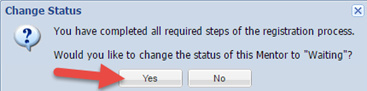
6.Confirm that the Waiting Date shown is correct and click Save.
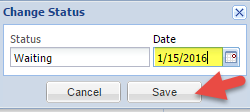
7.Follow the instructions for: How do I make an MYL One-on-One match?