You can start to Make a Match in two different ways:
1.From a Mentee or Mentor Record:
• Click the Make a Match button (must have a Waiting status).
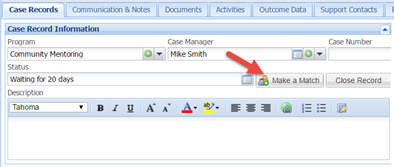
• A new tab will automatically open and you will be taken to the Make a Match (Mentee) or Make a Match (Mentor) screen. The name of the mentee or mentor whose record you came from will be showing in the Waiting Mentee or Waiting Mentor field.
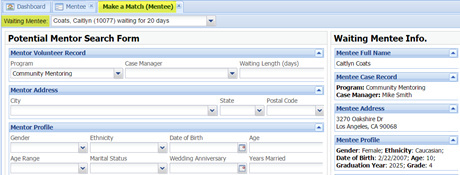
2.From the Make a Match (Mentee) or Make a Match (Mentor) Screen:
• From the Navigation Bar, go to the Make a Match Folder and choose either Mentee or Mentor.
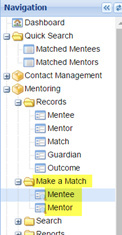
• Select the correct waiting Mentee or Mentor from the list in the drop down menu.
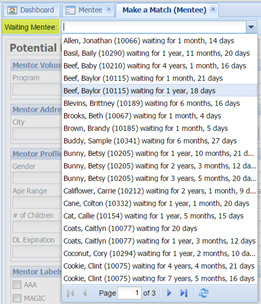
The bottom of the screen shows a list of all waiting mentees/mentors in the same program (Potential Mentor/Mentee Results).
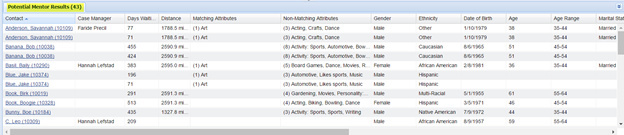
Please note: These results include each mentee/mentor profile field as sortable columns.
You can re-arrange the columns of the search results by dragging the headers:
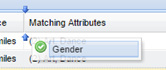
Show/hide columns like so:
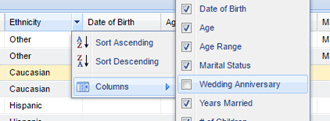
And adjust column widths.
All of the changes to the search results grid are remembered for each separate user.
You have the option to further narrow your Potential Mentor/Mentee Results by using the Potential Mentee/Mentor Search Form at the top of the screen. Here is an example:
• Looking for a mentor approved for the MYL Program who is male, between 25-34, can tutor, and likes sports. Mentor cannot be shy.
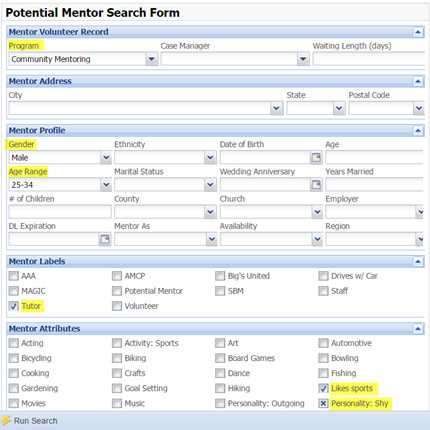
• Click Run Search. The Potential Mentee/Mentor Results will be updated to include only those matching your search criteria.
To Make a Match, either double-click the line of the correct person (do not click directly on their name which will take you to their individual record) or click the Make a Match button at the bottom of the screen.
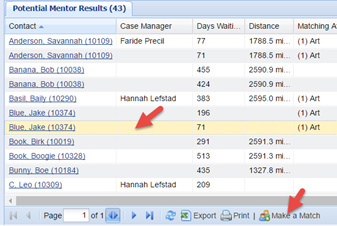
Select a Match Start Date and click Save. A new tab will open and you will be taken automatically to the Match Screen.