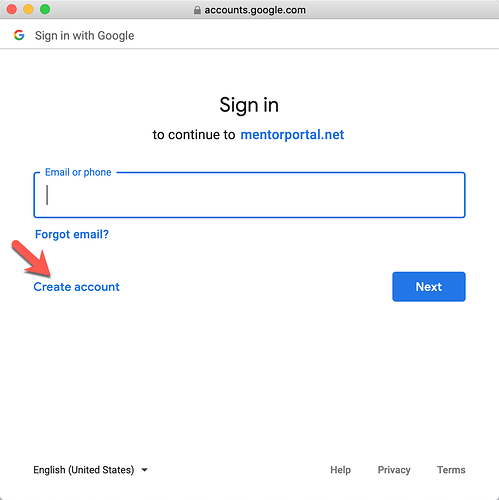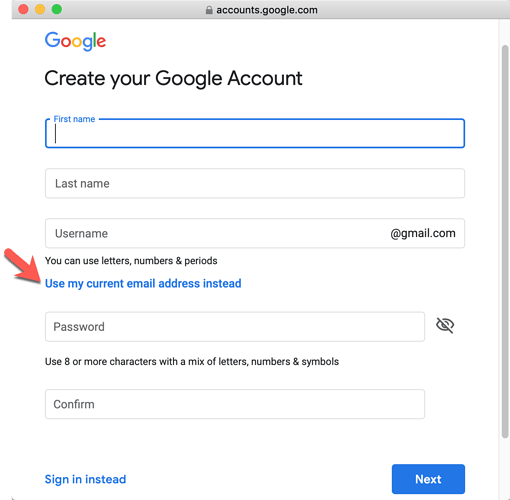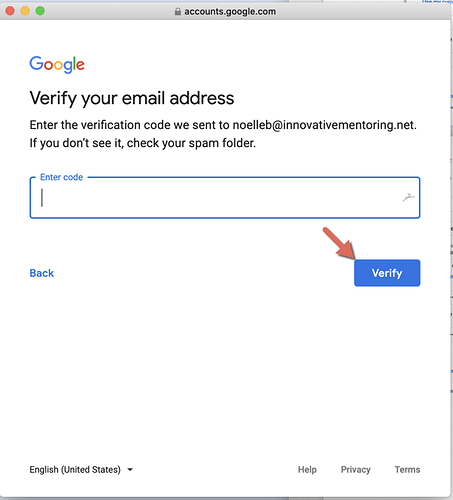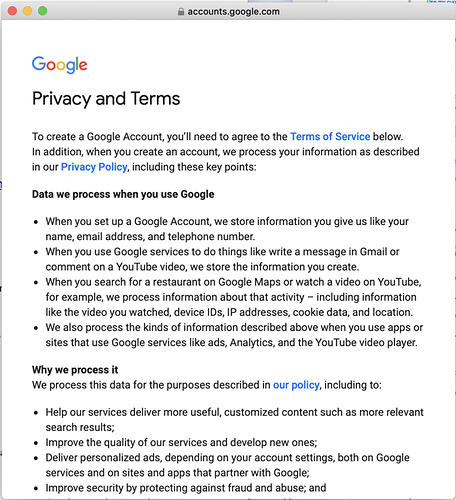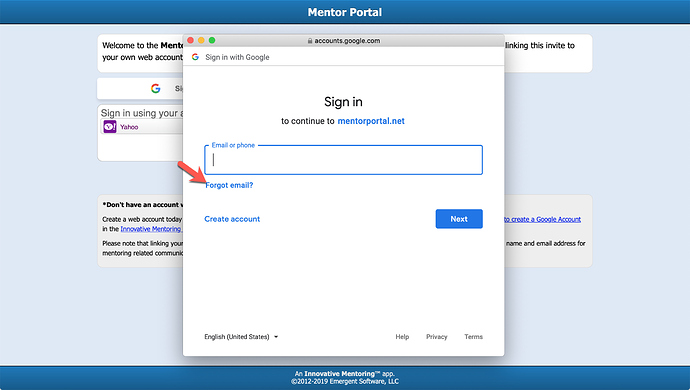If you don’t already have an account through one of the available social providers, one of the simplest ways to get connected to your mentor portal is to create a Google account without creating another email account by using a current email address.
Create a Google Account with your existing email address using the steps below:
-
From the Mentor Portal log-in screen click Sign in with Google.
-
From the pop up window, click on Create account.
-
When this screen appears, select Use my current email address instead.
-
Fill in the web form, including first name, last name, the email address you want to tie to your new Google account, and password. Then click Next.
-
Google will then send you an email to the address you provided them. From a separate tab or your email client, locate the verification email from Google and retrieve the 6-digit code.
-
Navigate back to the Google account creation pop-up window and enter the 6-digit code from the verification email. Then click Verify.
-
Review the Privacy and Terms from the pop-up window. Click Accept.
-
You are now signed into the Mentor Portal and can view messages from the program, complete surveys, view match details (if applicable), and enter match hours.
If you forget your Google account password, use the Forgot Email? option when signing into the Mentor Portal through Google and initiate a password reset: