DCTAT Report Instructions
1.In the Navigation Menu, go to the Mentoring Module, then the Reports folder. Click on DCTAT.
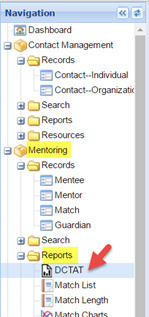
2.Enter the correct Start Date and End Date for the applicable reporting period. Please note that you can type the dates in the format shown or you can choose the dates from the calendar.
- For a Semi-Annual Report, enter the Start and End Dates of the applicable 6-month reporting period. Example: Start Date as 7/1/16 and End Date as 12/31/16.
![]()
- For a Monthly Report, enter the Start Date as the first date of the applicable month and the End Date as the last date of the applicable month.

3.Click View Report.
![]()
4.Use the Arrows to browse the 3 pages of the report.
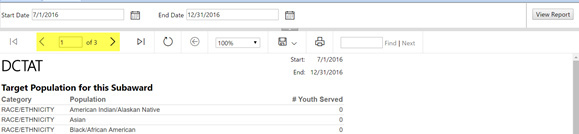
5.Download/Save the report in PDF format.
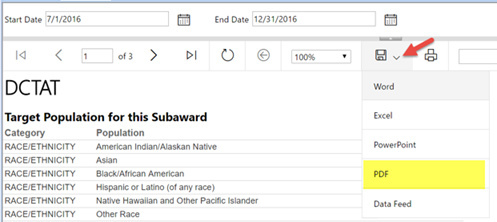
6.The document Title should include the City Name and the Month and Year (mm/yy) of the report. Please copy the format of the following example: Atlanta 11/16 MYL Report