You can add people or organizations in your database to Constant Contact one record at a time. You can also add multiple people or organizations through the search section. See Adding Multiple Contacts, Mentors, or Organizations to Constant Contact for more information. Here are the steps for adding them one record at a time:
-
Go to the record of the person or organization that you would like to add to Constant Contact. For Mentors, you can add them directly from the Mentor screen.
-
In the upper right-hand corner, click on the Action button. Select Add to Constant Contact List(s).
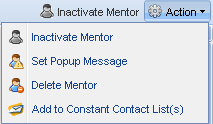
-
Select the list or lists that you would like to add this contact to. Note: General Interest is the default list created by Constant Contact.
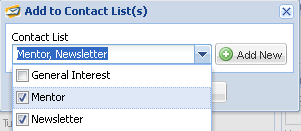
-
If the list has not been created yet in Constant Contact, you can create it here by clicking on the Add New button. Type in the name of the list and then click Save. You can click on the Add New button again to add additional lists.
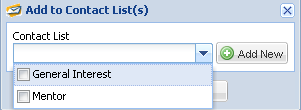
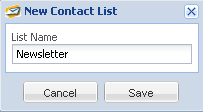
5.Click Save. You will then receive a prompt that the contacts were successfully submitted to Constant Contact. Click OK.

6.You can now go to the Constant Contact screen in your database and see the newly added contacts. If you don’t see them when you first go to the Constant Contact screen, click on the Refresh button located on the bottom of the screen. Note: You can also go to your Constant Contact account and access these newly added contacts.
![]()