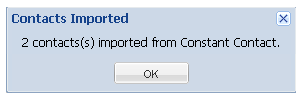You can import contacts from Constant Contact into your database. The Constant Contact screen in the database automatically shows all of the contacts you have in Constant Contact.
So, for example, if you have a newsletter sign-up on your website that automatically goes into your Constant Contact account, those contacts will also show up on your Constant Contact screen in the database.
You can import contacts from one page of results at a time. To see only the most recently added contacts, use the filter by Updated Since option or navigate to the last page(s) of results.
To import contacts:
1.Go to the Constant Contact screen in the database.
2.Filter the list according to what you are looking for. You may want to filter by the list the contacts are signed up for (Contact List) and by when the contacts were last updated (Updated Since). See Filter by Contact List or Filter by Updated Since for more information.

- You can manually put a check mark next to each of the contacts on that page of results that you would like to import. Or,
4.At the bottom of the screen, you can click on the Un/Check button and select either Contacts for Import as Individuals (more common) or Contacts for Import as Organization (less common).
If you select Contacts for Import as Individuals, it will automatically check all of the contacts whose email addresses do not currently match with anyone in your database and who also have an Individual Name listed in the field from Constant Contact.
If you select Contacts for Import as Organizations, it will automatically check of the contacts whose email addresses do not match with anyone in your database and who also have a Company Name listed in the field from Constant Contact.
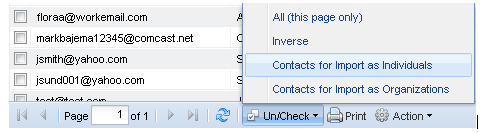
5.After you have checked all of the appropriate contacts, click on the Action button located at the bottom of the screen. Choose to Import Checked as Individual(s) or Import Checked as Organization(s).
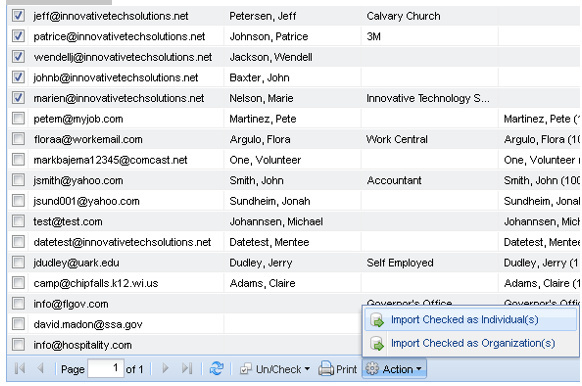
6.You will receive a prompt where you can select which roles you would like to assign the contacts to.
For example, if you are importing Individuals from your newsletter list on Constant Contact, you can decide to assign them the only the role of Contact. If you are importing Individuals who expressed interest in becoming Mentors, or who are already in Constant Contact as Mentors, you can also assign that role.
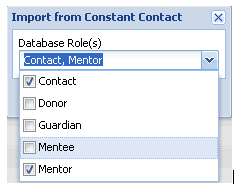
7.Click Save.
8.You will then receive a prompt letting you know the number of contacts imported from Constant Contact. Those contacts are now in your database, and you can go to their records in the database and enter additional data about them.