If you are unable to locate Outcomes in your database, please contact support to enable the tab for you.
- Go to the Mentee Search or Mentor Search screens located in the Mentoring Module Search folder.
- Click on the Outcome Data tab.
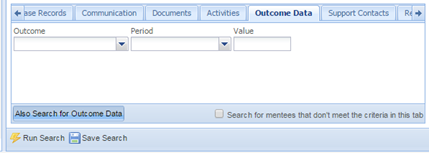
- Select the Outcome you would like to search or report on. (If you do not enter any criteria, all of the Outcomes will be included).
- Select the Outcome period(s) that you would like to search or report on. The Period field is a multi-select check box, so you can search for more than one period at a time. (If you don’t select a period, all of the periods will be included.)
- Enter in the value or value range that you would like to search or report on. Click on the filter icon in the value field to specify the value range. (If you don’t select a value or value range, all of the values will be included.)
- Click the Run Search button located at the bottom of the search screen
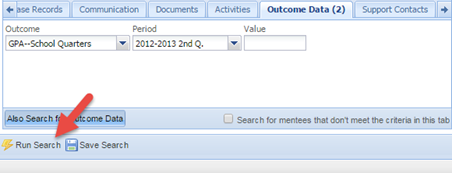
- Click on the Outcome Data Results tab to see the specific data and export that data to an Excel spreadsheet.
- Click on the Export button located at the bottom of the screen.
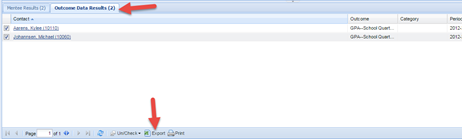
- The Outcome Data export includes all of the Outcomes Data as well as all of the demographic and profile information for the mentees or mentors.