-
Find the User Management module toward the bottom of your navigation bar. (Note: This is only available to users who have been named as administrators.)
-
Under the Records choose User
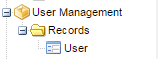
-
If you are reallocating the licenses (and not expanding your licenses), select the person who is leaving your program.
-
Click to Inactivate that person first.
-
Then click on the New User button. (You can only add new users if you have available user licenses)

-
Add the new staff person for that user license, giving them access to the appropriate modules and/or features. (Note: Remember to give them access to the “Mentoring Module” or “Case Management Module” (depending on your configuration) if they will be working with clients.)
For additional information, please watch our training video: User Management Module