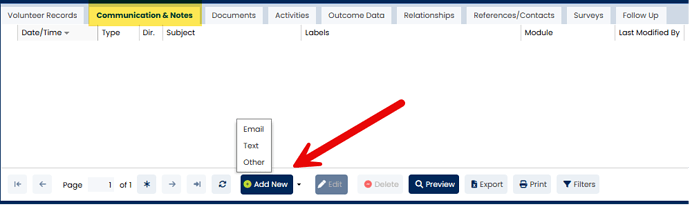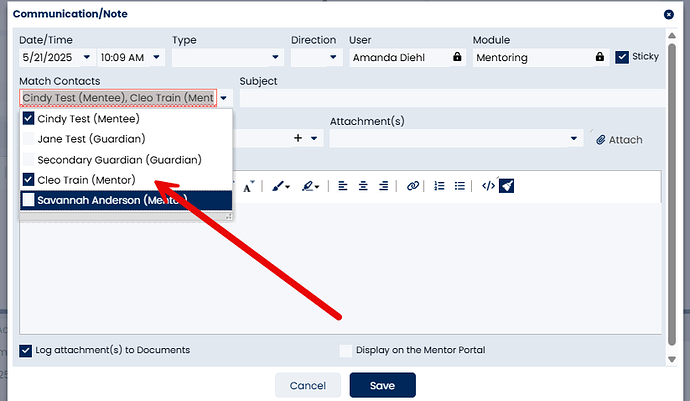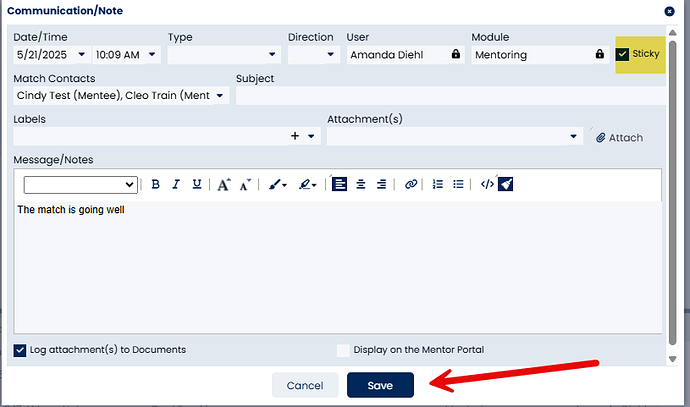-
Go to the appropriate record for mentor, mentee or match.
-
Click on the Communication and Notes tab on the bottom portion of the screen.
-
Click on the Add New button, and select Other.
-
Enter in relevant case note information, including the date and type of communication. You can add a label if you would like this communication to count as match support. If you are on the Match screen, you choose to have that communication added as a case note for more than one person (the mentor, mentee, and/or guardian).
-
If you would like this case note to show at the top of the case note history (regardless of the date it was entered), you can check the Sticky box.
-
Enter the note information.
-
Click Save.