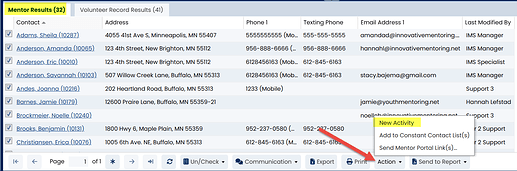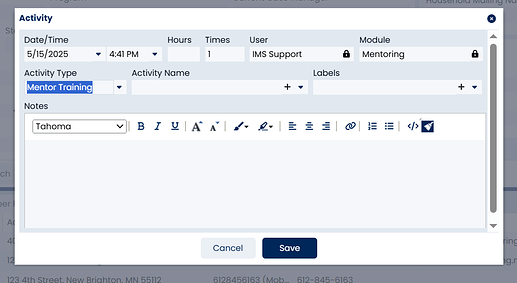1.Go to the Mentor Search screen.
2.Adjust the search criteria appropriately to find the mentors who participated in the group training you would like to log, then run the search.
3.Be sure the appropriate mentors in the search results are checked in the left-hand column (those who participated in the mentor training). Optionally, use the “Un/Check” menu to check/uncheck many records at a time.
4.Once the appropriate mentors are checked, click the New Activity option from the Action menu in the Mentor Results tab. An Activity window will open.
5.In the Activity window, select Mentor Training from the drop down menu in the Activity Type field.
6.Enter the activity/training details and click the Save button. The new group training data will be found in the Activities tab for each of the checked mentors in the search results.
Click here to learn how to save your common searches in your Quick Search Folder.
For additional information, please see out training video: Adding Mass Activity Hours