Assigning a Contact to a Primary Organization
Please note: If a person is an organization contact for more than one organization, you can assign additional organizations for the person in the Relationships tab. In the case of a person who is connected to more than one organization, the Primary Organization box allows you to say which organization the person is primarily identified with. If a person only has one organization that he/she is connected to, you can use this box to display that one organization.
1.In the Primary Organization box in the right hand column, click on the person icon ![]() at the end of the Organization field.
at the end of the Organization field.
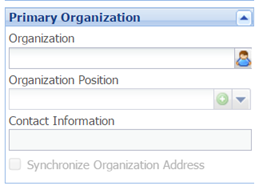
2.If the appropriate organization already exists in your database, select the organization either from the drop down list or by typing in the name.
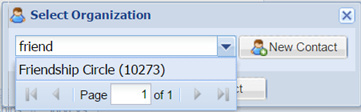
3.If the organization does not yet exist in your database, click on the New Contact button. Enter in the name of the organization, and click Save. Please note that the organization now has a record ID number assigned to it—this organization has now been added to the Contacts—Organization section.
4.Click Select.
5.Select the position that the person holds at that organization from the drop down list, or enter in a new value.
Please note that you can add new options to the drop down list for the Organization Position field at any time by clicking the little green circle.
6.Decide if you would like to Synchronize this person’s Address with the address of the organization.
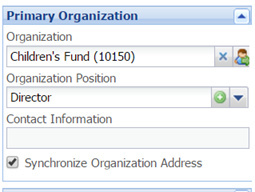
Please note that you will only want to do this if the address you have for the contact is the same as the address that you have for the organization. If you have a home address for the contact and a separate location address for the organization, you will NOT want to use the Sync feature. Once the addresses are synchronized, if you change the address for one, it will automatically update it for the other.