Assigning a Spouse to a Contact Record
Please note: If you have a married couple and they are both involved in your program in such a way that they both need their own individual records in the database, you can utilize this spouse linking feature to keep track of the fact that they are one household.
If both people are involved, but they don’t each need their own record, you can simply put both of their names in the first name field. Or, if you just need the name of the spouse for reference, you can add the name of the Spouse in a notes field or in the References/Contacts tab.
1.In the Spouse box on the right hand column, click on the person icon
![]() at the end of the Spouse field.
at the end of the Spouse field.
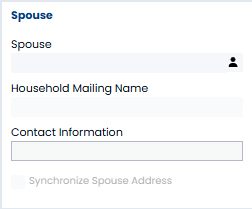
2.If the spouse already has a record in the database, select that person either from the drop down list or by typing in the name.
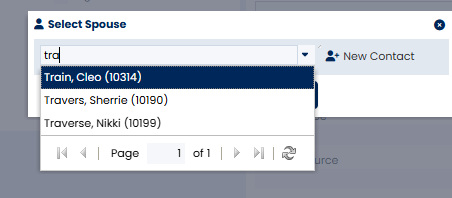
3.If the spouse does not currently have a record in the database, click on the New Contact button. Enter in the first and last name of the spouse and click Save.
Please note that the spouse now has a record ID number assigned—this person has now been added to the Contacts—Individual section.
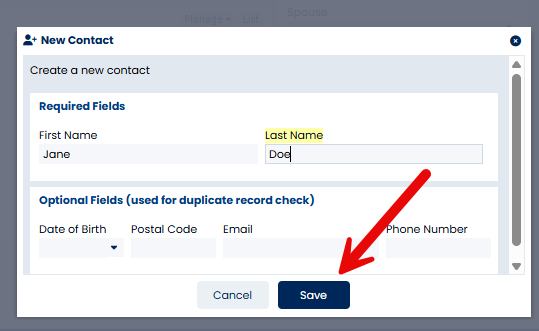
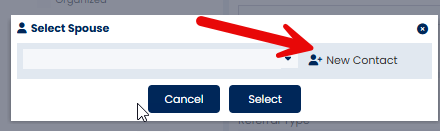
4.Click Select.
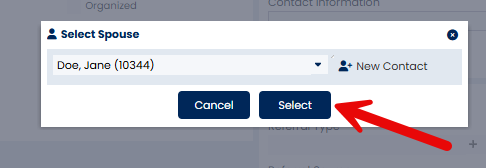
5.Note that the Household Mailing Name field is automatically populated. This is an editable field. You are also able to see the Spouse’s Contact Information from the Spouse box.
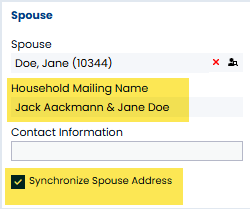
6.Decide if you would like to synchronize the addresses for this couple. Once the addresses are synchronized, if you change the address for one, it will automatically update for the other. You can always make a couple unsynchronized at any time. Click on the Synchronize Spouse Address check box.
7.Click Yes when you receive the prompt. The spouse will now share the address with the current contact.
8.The person icon at the end of the Spouse field
![]() is now a link to the spouse’s record in the Contact—Individual section. You can delete a spouse by clicking on the X at the end of the Spouse field.
is now a link to the spouse’s record in the Contact—Individual section. You can delete a spouse by clicking on the X at the end of the Spouse field.