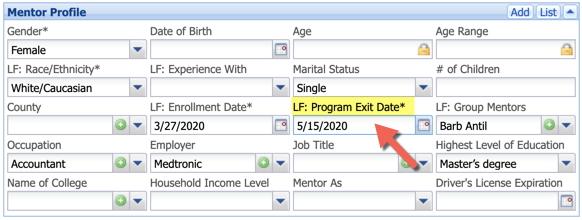1.From the Navigation Menu, go to the Match screen
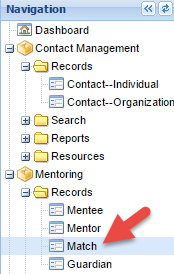
2.Select the appropriate match from the drop down list, or by typing in a first or last name for a mentor or mentee or entering the match ID number.
![]()
3.Click on the Close Match button.
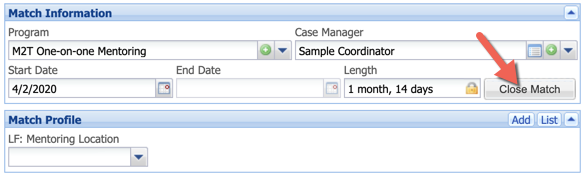
4.Enter in the Match End Date, or select the date from the calendar. Select a Close Initiated By option, Close Reason, Check the box if it was an Early Termination, Set your Mentee Actions and Mentor Actions. If either the mentee or mentor needs to be waiting in the same program make sure you check the Copy the mentee/mentor process steps from this match to the new case record box.
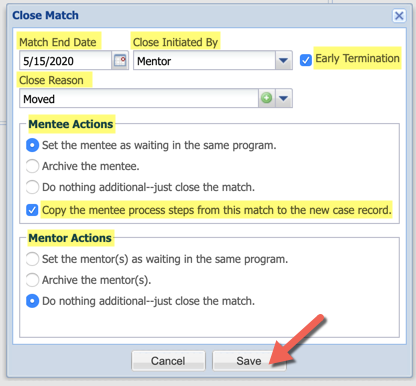
Please note: It is important to enter the actual date that the match closed, not the date of data entry.
5.You are prompted, if you are sure that you are ready to close the match (this cannot be undone) click Yes.
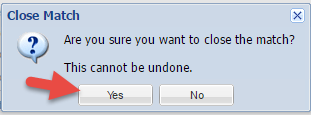
6.After Match is closed, if the mentee or mentor is exiting your MYL program entirely, then complete the following steps:
Mentee
• Under the Mentee Profile, complete the LF: Program Exit Date and LF: Successful Completion profile fields. Completing these fields is important for your MYL reporting.
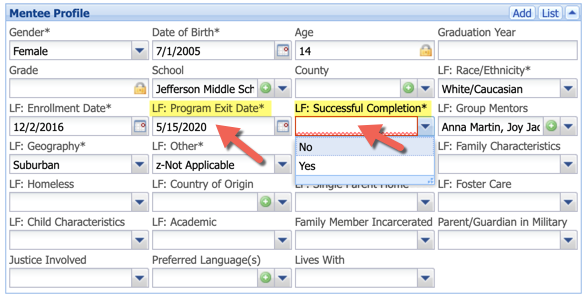
Mentor
• Under the Mentor Profile, complete the LF: Program Exit Date profile field. Completing this field is important for your MYL Reporting.