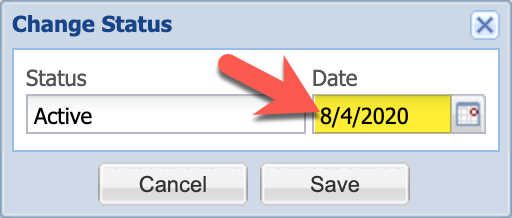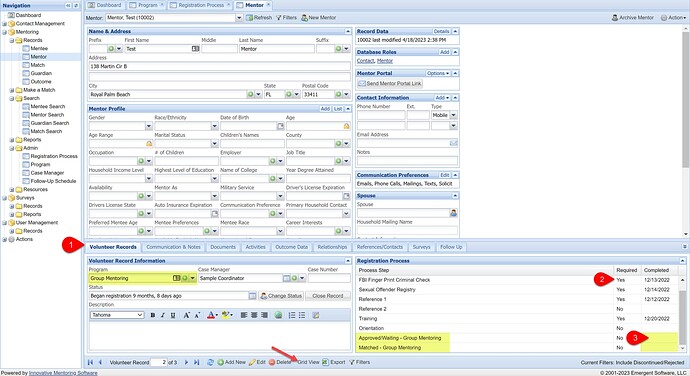-
Go to the Mentor or Mentee Record page and pull up the appropriate Mentor or Mentee Record. Then, go to the Volunteer or Case Record for the Group Mentoring program on the bottom half of the page. If the mentor/mentee has more than one case record (involvement), you may need to toggle views using the Grid View button to select the current Group Mentoring record.
-
Under Registration Process on the lower right hand side of the screen, verify that each registration step that says “Yes” has a date entered. It is important to enter completed dates for your other process steps as well.
-
Click on the Completed box at the end of the Approved/Waiting (Group Mentoring) row. Enter the date that the mentor/mentee was approved for the program. Be sure to use the accurate date.
-
Once you have clicked outside of the Completed box, a window will pop up saying that your registration processes are complete and asking if you would like to change the status of the mentor/mentee to Active. Click Yes.
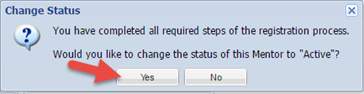
-
Confirm that the Active Date shown is correct and click Save.