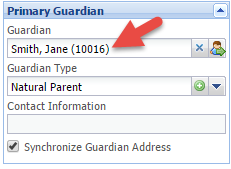1.Go to the Mentee Record page and pull up the appropriate Mentee Record. Then, go to the Case Record for the MYL One on One Mentoring program on the bottom half of the page.
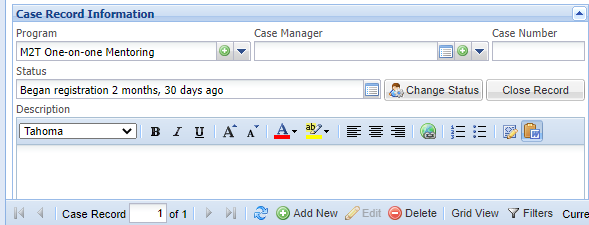
2.Under Registration Process on the lower right hand side of the screen, Click on the Completed box at the end of the Approved row. Enter the date that the mentee was approved for the M2T One on one mentoring program. Be sure to use the accurate date.

Please note that this is the only registration process that says “yes” under the required column. Therefore, a date needs to be entered here before the mentee can be advanced to a status of Waiting to be matched. It is important to enter completed dates for your other process steps as well.
3.Once you have clicked outside of the completed box, a window will pop up saying that your required registration processes are complete and asking if you would like to change the status of the mentee to Waiting. Click Yes.

4.Confirm that the Waiting Date is correct and click Save.
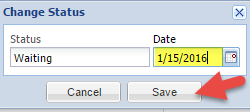
The Make a Match button is now under Case Record Information on the lower left hand part of the screen.
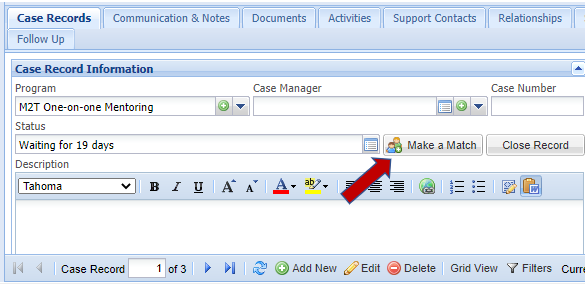
If this is the initial MYL approval for this mentee, it is important to complete the following steps:
- Under Mentee Profile, complete the FL: Enrollment Date field. Be sure to use the accurate date that the mentee was approved for the MYL Program. We will use this date to know how many youth you are serving during a reporting period.
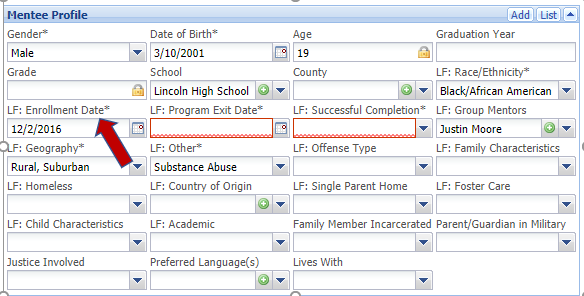
- Register the Mentee and Guardian at Mentoring Central using the IMS ID numbers located next to the mentee’s name at the top of the screen and next to the guardian’s name in the Primary Guardian box on the Mentee screen.