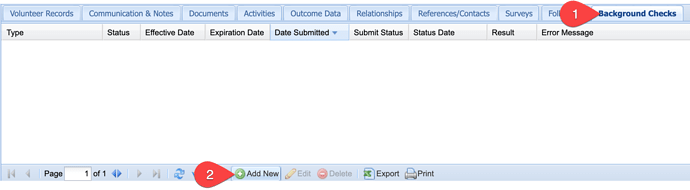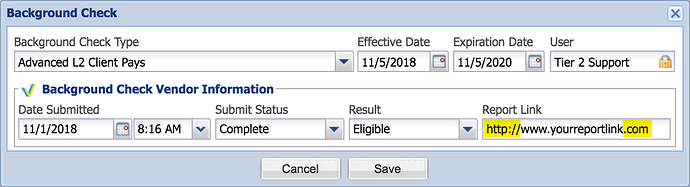Clients using the Sterling Volunteers Background Check integration can manually add orders as needed to a mentor’s record. For example, you may choose to manually record a background check if the order was placed prior to using the integrated solution so that you have visibility on their most recent background check order and when it expires.
 Tip: Background check orders can be setup to automatically renew if they are still active in your program when their background check is due to renew.
Tip: Background check orders can be setup to automatically renew if they are still active in your program when their background check is due to renew.
- Once you have confirmed the order is complete, navigate to the mentor or volunteer record and access the Background Checks tab.
- Click the Add New button to manually add the order details.
- Enter the details of your order results as shown in the background check vendor’s system and click Save. The expiration date should reflect the date on which the order expires according to your organizational policy or state regulations:
Note: The report link must begin with “http://” or “https://” and be a valid URL.