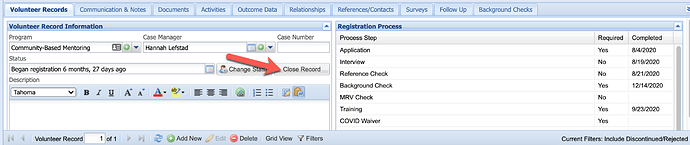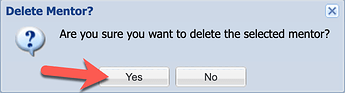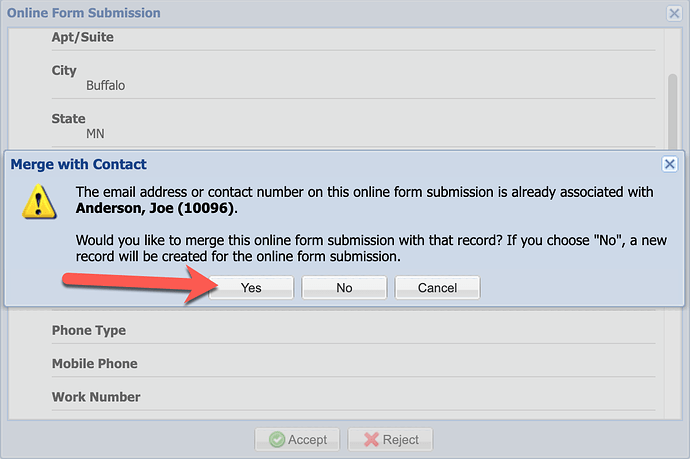The steps that follow are specific to merging a record that was created by accepting an application form on the Dashboard without merging it into the existing record. This can occur if the applicant entered an email address that differs from what they have listed in their record or if someone skips the prompt to merge the response to an existing record when accepting an application form from the Dashboard.
Merging an Application Form to an Existing Record After a Duplicate Record has been Created
First, identify any communications, documents, background checks, or other non-application-related data and manually enter that data on the record you will be keeping. (Any data the applicant entered via the application form will automatically update the record when you complete steps later in the process.)
Once all of the data has been migrated manually, discontinue or close any open case records:
Once all open case records have been inactivated (discontinued, rejected, closed), select the Delete Mentor button from the Action menu in the upper-right corner.
 Caution: This step cannot be undone so be sure you have migrated all data
Caution: This step cannot be undone so be sure you have migrated all data
– communications, activities, documents, outcomes, background checks, etc. – that you want to retain from the record in question.
Once you are sure that you have migrated all data, click Yes at the Delete Mentor/Mentee prompt.
Clicking Yes will permanently delete the participant record and will put their application form back on the Dashboard where you can reaccept it.
Navigate to the Dashboard and locate the application form.
Confirm the email address the participant provided matches the email address in the record to which you want to merge the application form. If it does not match, replace or add the email add to the current record.
Then return to the Dashboard and accept the participant’s application form.
At the prompt to merge records, select Yes:
Notice the online form submission now shows the contact record link on the Dashboard. Click the link to access the updated record.
You’ll notice any contact and profile data has been updated from the application form.
You’ll see the application form response listed in the participant’s Surveys tab as well: