-
In the Navigation menu, click on Constant Contact.
-
The Constant Contact Authorization Required dialog box will open. Click Show Login Window.
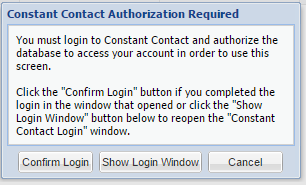
-
Fill out the sign up form, indicating that you want to try Email Marketing.
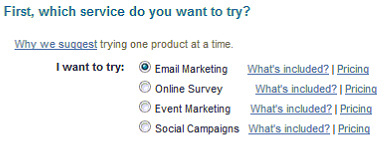
Note: Constant Contact does not allow for us to integrate with their online survey tool. Innovative Mentoring Software’s Survey Module uses a different online tool. -
Once you have created an account, you can go back to your database and click on the Constant Contact button. Follow the prompts
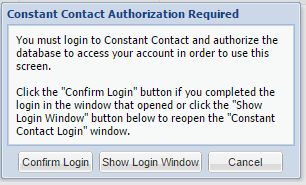
-
Enter your Constant Contact User name and Password and click Log in.
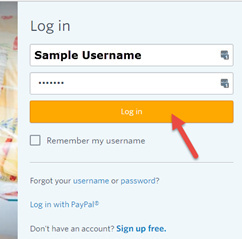
-
When prompted to grant the database access to your Constant Contact account, click Grant Access. Once you have granted access to the database, you will not need to perform these steps again.
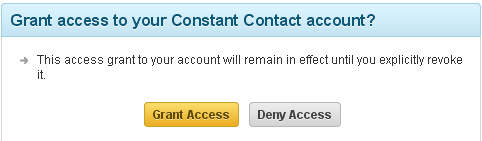
-
The Constant Contact screen of the database will now open, showing you all of your contacts and allowing you to utilize the integration features.