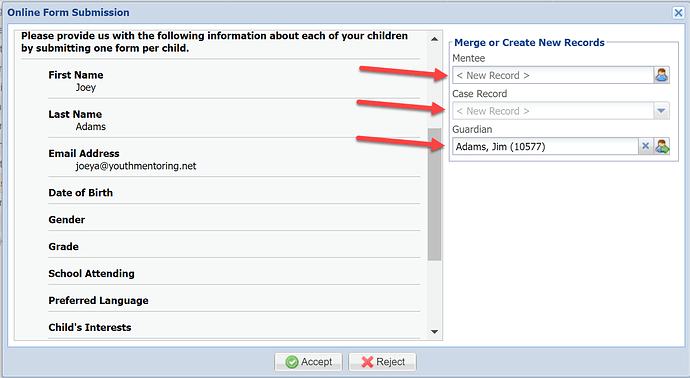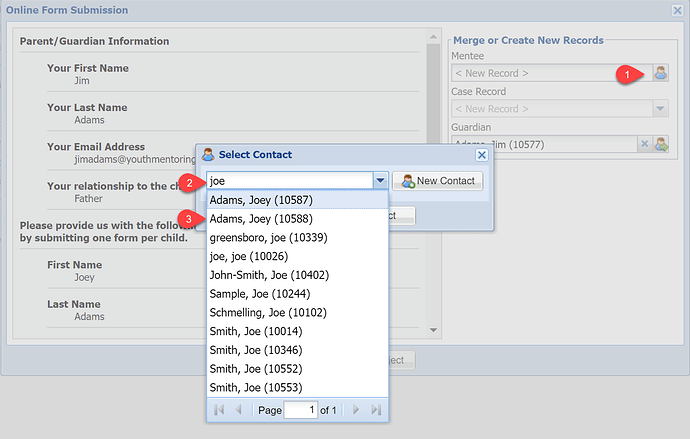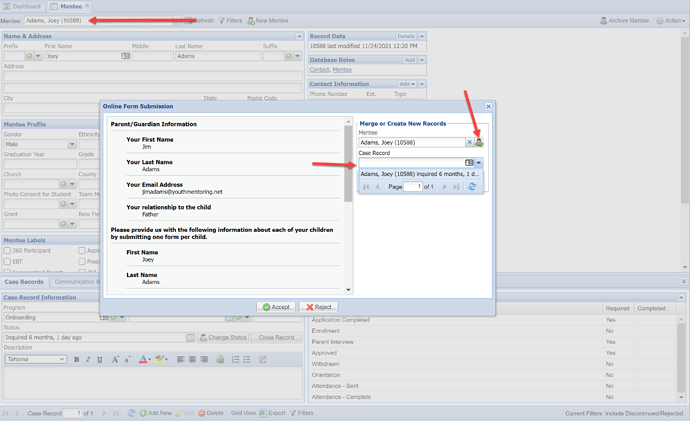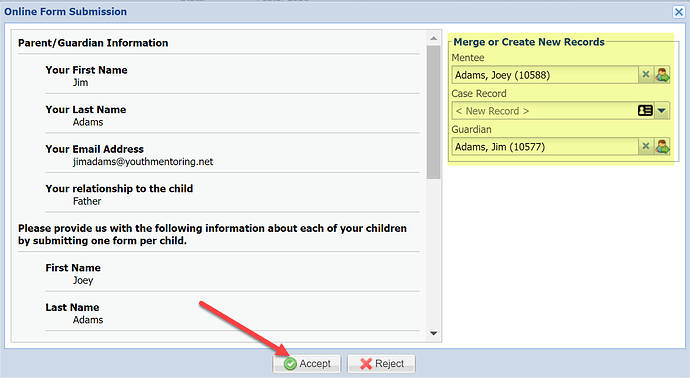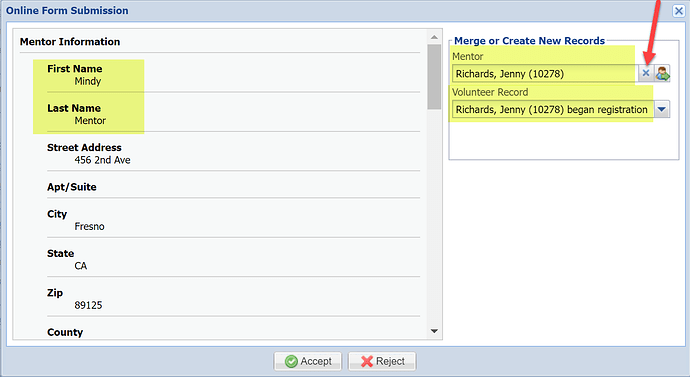You now have the option when accepting an online form to Merge or Create new records.
You will see options for which records to merge based on the data the form is collecting.
This is a Mentee application that is completed by the Guardian, so you can choose the Mentee, the appropriate case record if they already have one open, and the Guardian. The database will search for matches based on email address and will make suggestions, such as the Guardian below.
Clicking on the person icon will allow you to search the records in your database to find the correct one to match with.
Once a record is chosen, the person icon changes to have a green arrow, allowing you to view the record of that individual behind the pop-up window. You are also then able to choose the case record or allow the database to create a new one.
When you have selected the correct records to either create or merge, click the Accept button!
If the suggested Mentor/Mentee/Guardian is incorrect, you can click on the green X next to the person icon. This will remove the suggestion and you will be presented with the option to create a New Record. This is especially important when applications are being completed for siblings and the same email address is used. Be sure to create a New Record, rather than merging the two sibling records together.
Please note if the online form submission is tied to a survey invite that came from the database, the main contact and case/volunteer record options will be disabled (you cannot override who and what the invite was originally mapped to.