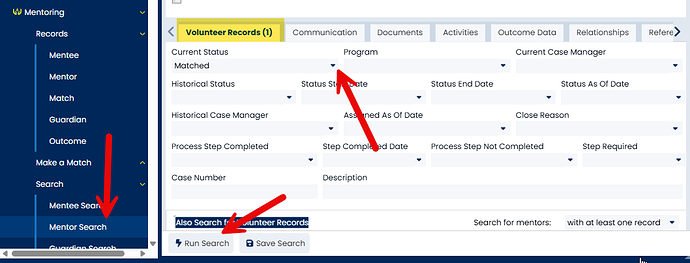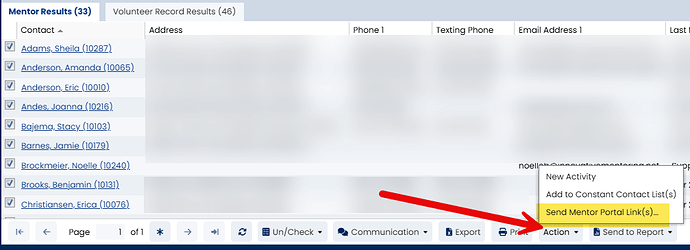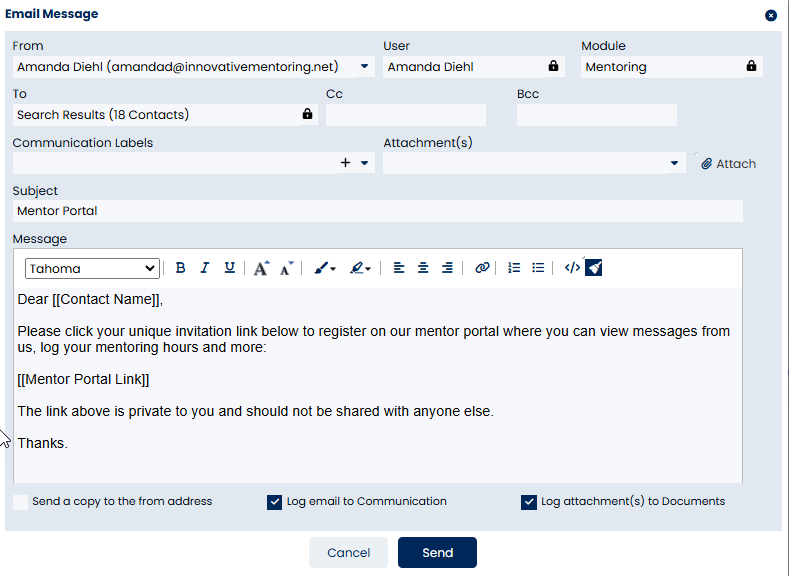In order for mentors to sign in to the Mentor Portal, you must first send them a Mentor Portal link from the database. The link is used to connect their Mentor Portal account to their match(es) in the database.
You can send invites individually from the Mentor screen or you can send invites to a group of mentors from the Mentor Search screen.
Send Mentor Portal invites from the Mentor Search Screen
- Go to the Mentor Search screen.
- Enter the appropriate search criteria (e.g. Matched mentors in a particular program).
3.Click Run Search.
4. In the Mentor Results, click on the Action button and select Send Mentor Portal Link(s)…
5.An email message will pop up with default text. You can edit the email message, but do not remove the [[Mentor Portal Link]] field. If you delete it by accident, simply cancel the email message and start again.
This mass email will go out to all of the mentors found in the search who have an email address on file (you will receive a prompt indicating if the number of mentors who could not be included due to lack of valid email address). Each mentor will only see his or her own email address in the “To” field of the email, and each mentor will receive a custom Mentor Portal link.
Note: Selecting the “Send a copy to the from address” will send a copy of the email from the [email protected] email address.
For additional information, please see our training video: Getting Started with the Mentor Portal