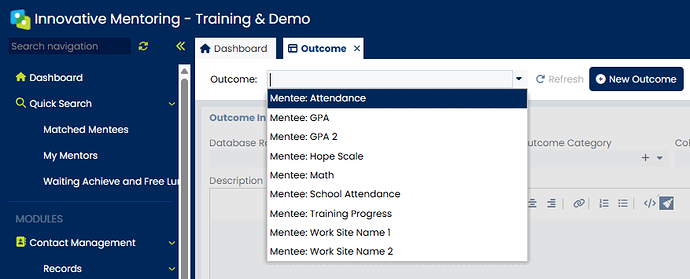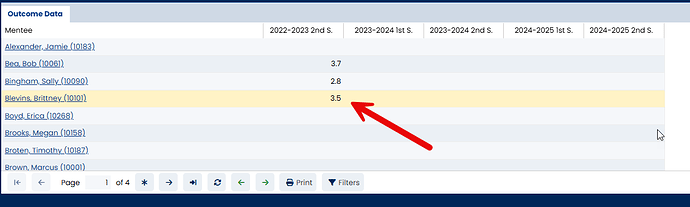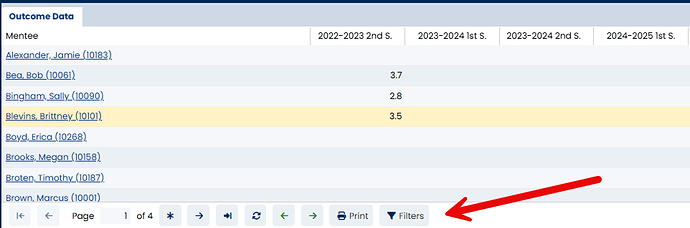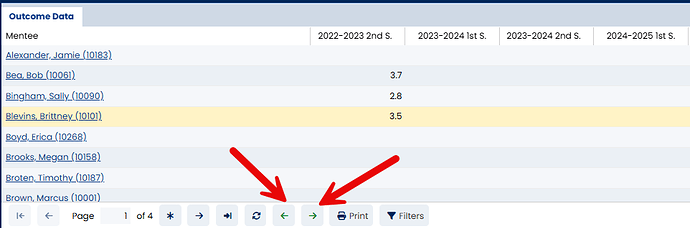If you are unable to locate Outcomes in your database, please contact support to enable the tab for you.
You can enter Outcomes data for mentees or mentors in two ways: on the Outcomes screen or in each mentee or mentors’ record. The advantage of entering Outcomes data in the Outcomes screen is that you can enter data for a list of mentees at the same time vs. having to go to each mentee’s record to enter the data. Any Outcomes Data entered on the Outcomes screen will show up in the records for the corresponding mentees or mentors.
-
Go to the Outcomes screen in the Mentoring Module Records folder.
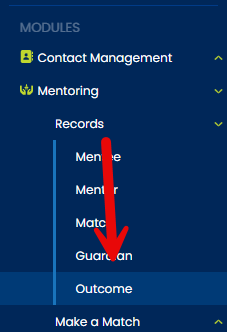
-
Select the appropriate Outcome from the drop down list.
-
Click in the appropriate column to enter data for each mentee or mentor.
If you would like to filter the list of mentees or mentors that you see, click on the filters button located at the bottom of the screen.
You can filter your data entry list by active/inactive, program, mentoring status, and case manager. This is helpful if, for example, you are only collecting GPA on your Matched mentees in a particular program. You can filter the list and do the data entry related to only the applicable mentees. Select the appropriate filters and click, Apply. The filter remains throughout the database session.
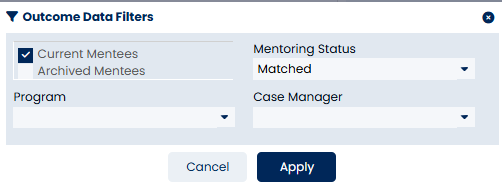
You can adjust which time periods are available for data entry by using the green arrows at the bottom of the Outcome Data tab on the Outcomes screen. The green arrow pointing to the left makes the previous period available for data entry; the green arrow pointing to the right makes the next period available.
For additional information on outcomes, please see our training video: [Entering Outcome Data and Adding a New Outcome to Your Database]