1.Go to the Mentee (or Mentor) Record page for the first person involved in the match.
2.In the Case Records tab or Volunteer Records tab on the bottom portion of the screen, click on the Add New button.
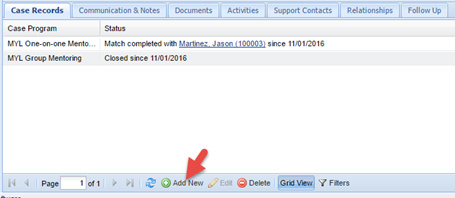
• Please note that if you are adding an additional Group Mentoring case record to a record that already has an existing Group Mentoring case record, a window will pop up asking if you would like to copy the process steps to the new record. You can click Yes, but remember to update the appropriate waiting and match date for this match in the process steps.

• Your case records are now displayed in Grid View. Double click on the line with the newly created case record.
![]()
• Click on the Change Status button
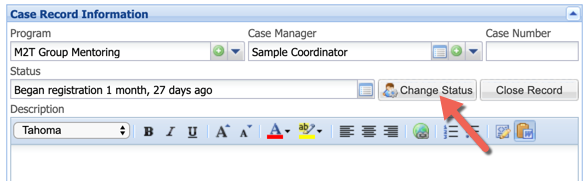
• Enter the correct Active Date and click Save.
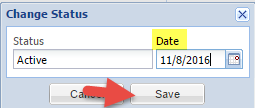
3.Select the program (MYL Group Mentoring), case manager, initial status (Registering) and status date. Click Save.
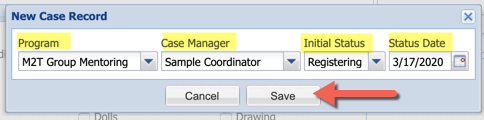
4.Your case records are now displayed in Grid View. Double click on the line with the newly created case record.
![]()
5.Under Registration Process on the lower right hand side of the screen, Click on the Completed box at the end of the Approved/Waiting Group Mentoring row. Enter the date that the mentee (or mentor) was enrolled/approved for the program. Be sure to use the accurate date.

6.Once you have clicked outside of the completed box, a window will pop up saying that your registration processes are complete and asking if you would like to change the status of the mentee (or mentor) to Active. Click Yes.
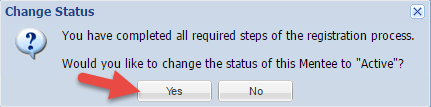
7.Enter the correct Active date and click Save. Be sure to use the accurate date.
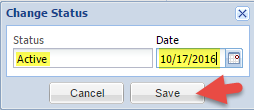
8.Follow Instructions for: Creating a MYL Group match