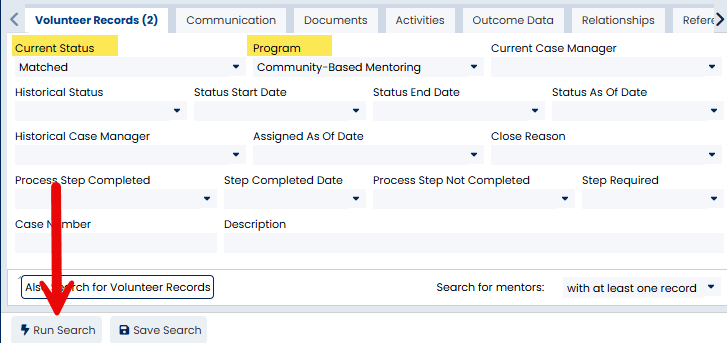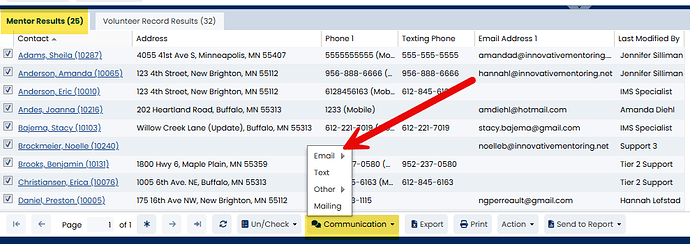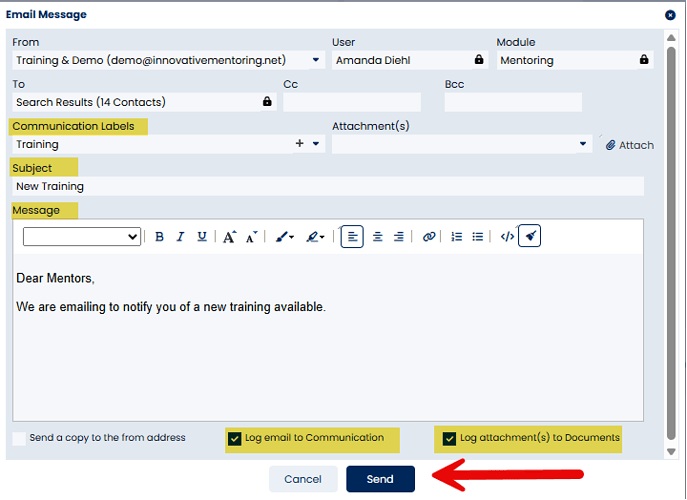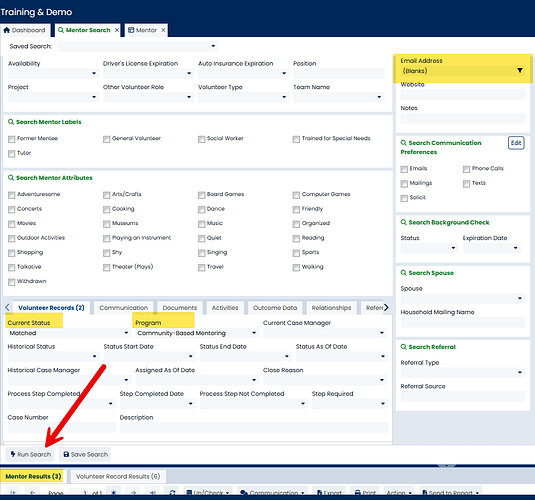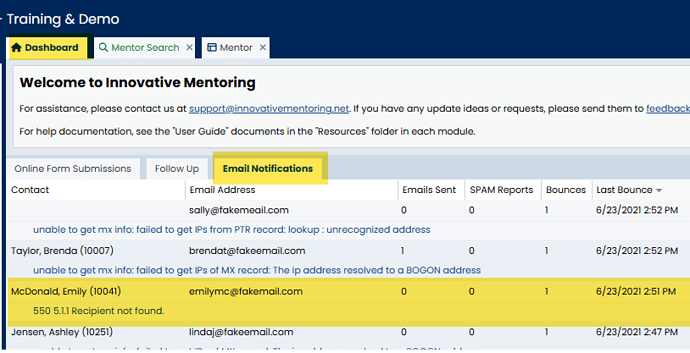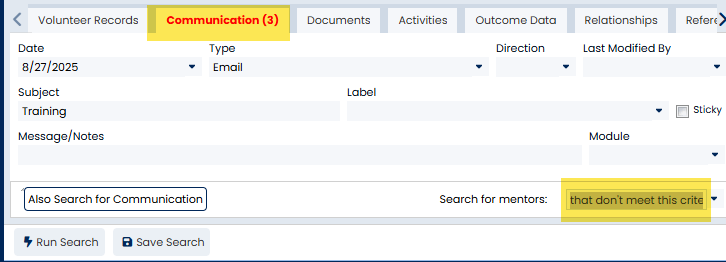To send a mass email to a list you first need to run a search from the applicable search screen. In this case we will look at Mentor Search; however, these general steps can be taken for any contact type in the database.
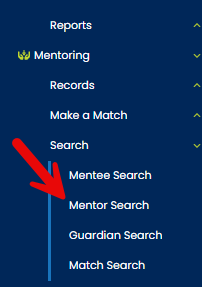
In the Volunteer Records tab, select the Current Status and Program. (Please note that you can search for mentors based on any Status, Status Date, Case Manager, Program, etc.) RUN SEARCH
From the Mentor Results tab, you can send a mass Email from the Communications button, (you can choose to include or exclude people from the email by checking and unchecking boxes)
If you are missing any emails in your list of recipients the database will notify you of the missing emails.
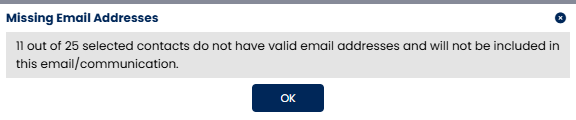
When you send a mass email from the database, each recipient sees only his or her own address in the “To” field. So, you aren’t revealing everyone’s address to one another, but you also aren’t having to do a blind carbon copy (bcc), since they will see their own name in the “To” field.
You can add any attachments here just like a regular email. There are check boxes at the bottom so that you can choose to have any attachments saved under the Documents tab, log this to the Communications tab and send a copy to your personal email. Now click Send when you are done.
Note: selecting the “Send a copy to the from address” will send a copy of the email from your [email protected] email address.
Once you send the email, the email will be logged under each person’s (from your list) Communication and Notes tab, as long as that Log email to communications check box is still checked.
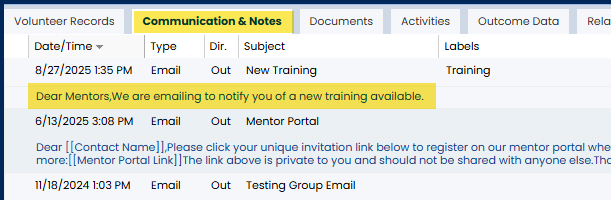
To identify records that did not receive the email, simply run the same search and click the filter button that appears when you click in the Email Address field.
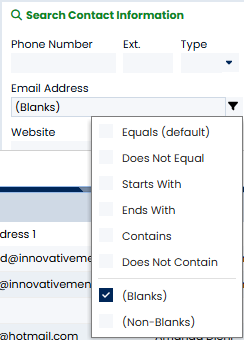
Then rerun your search:
Any results that are missing from the list indicate contacts with invalid email addresses (perhaps mistyped or no longer active) and require intervention. To identify and resolve the invalid email errors, see the following article: I received a bounceback email when sending a survey or email from the database. What do I do?.
Another way to identify the full list of contacts who did not receive the email is to run a search on details of your mass email (for example, the subject, sender, date/time, etc.) and select the menu option at the bottom Search for clients: “that don’t meet this criteria.”
For additional information, please see our training video: Sending Mass Email or Mass Text