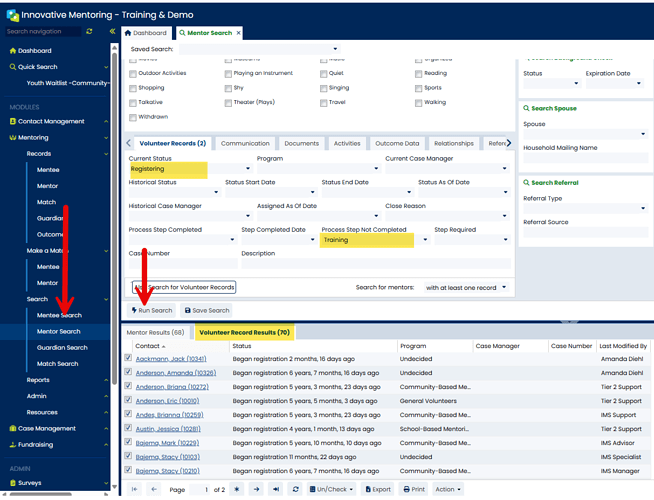-
Go to the Mentor Search, Mentee Search, Client Search, or Volunteer Search screen in the Navigation menu.
-
Enter the appropriate search criteria.
For example, you might search for mentors, mentees, clients, or volunteers with a Current Status of Registering who have NOT completed a specific registration process step:
-
Click Run Search.
-
In the search results, click on the second tab Volunteer Record Results or Case Record Results as shown in the image above.
-
At the bottom of the screen, click on the Action button and select Complete Process Step as shown in the image above.
-
From the Complete Process Step pop-up, select the Process Step you would like to mark as completed from the drop-down menu.
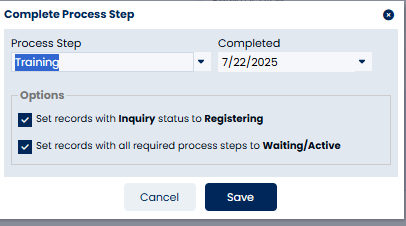
Note: The list of process steps will be filtered based on the currently checked search results. Only values that that apply to all selected (checked) case/volunteer record search results will appear. This means that if the checked search results include records associated to programs with completely different processes, the list might be limited or show no values at all. If you are unable to see the desired process step, you will need to filter by program.
-
Enter the date you would like to have populate the process step for the list of selected participants.
-
Review the Options and uncheck any that you do not want applied to the records you are updating. These options allow you to change the status of the participants’ Volunteer or Case Record based on the process step you are completing.
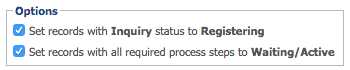
More about the "Options"
-
Set records with Inquiry status to Registering – this option is designed to allow you to update any records at an Inquiry status to a Registering status.
-
Set records with all required process steps to Waiting/Active – this option is designed to allow you to advance your participants to a Waiting status for matching programs and an Active status for non-matching programs if this is the last required process step for the participant. The status is updated on an individual Volunteer or Case Record level; the system will take care of determining whether this is the last remaining step for the participant record.
Important Note: As a default,our search results are NOT filtered based on if the record has already completed the process step. If the process step date is completed again using this process, it will override the prior date in that Volunteer or Case Record.
This can be helpful when a process step must be renewed yearly or at a specific schedule. A couple such examples are a background check or training that is required on a renewing basis. It can also be a huge help if you realize after mass updating a process step that you entered the wrong date.
Need to filter out records that already have a date?
You can accomplish this by entering the process step you are about to update in the Process Step Not Completed field of the Search screen before running the search (in other words, include it in your criteria in step 2 above).
![]()
For additional information, please see our training video: Crediting a Registration Step for a Group of Participants
https://vimeo.com/1107954337?fl=pl&fe=sh