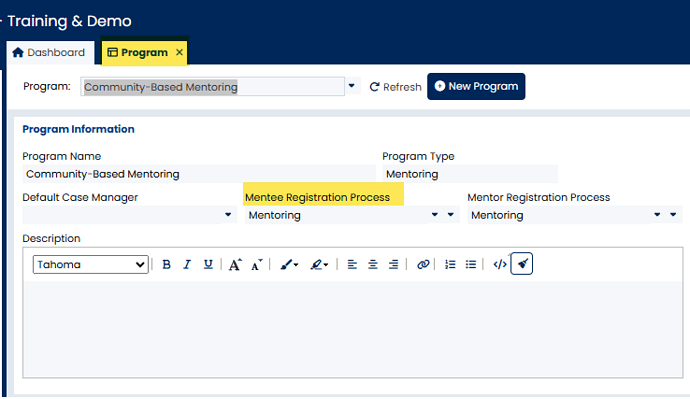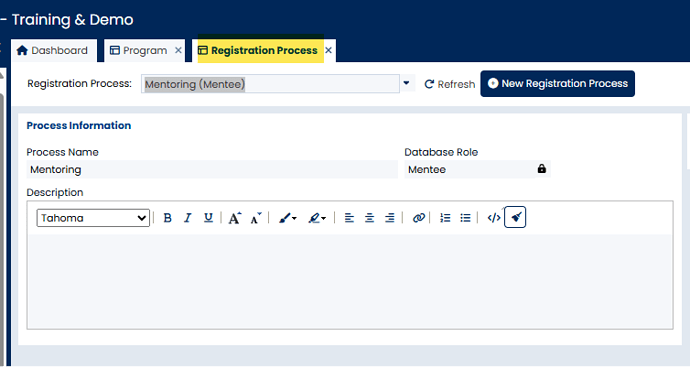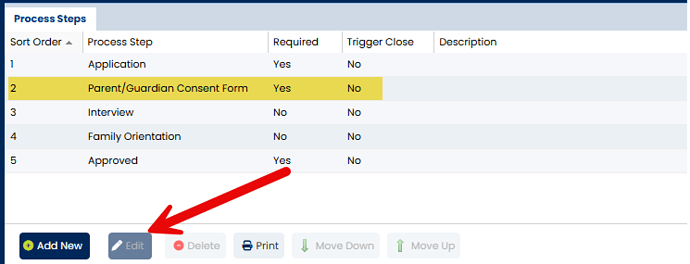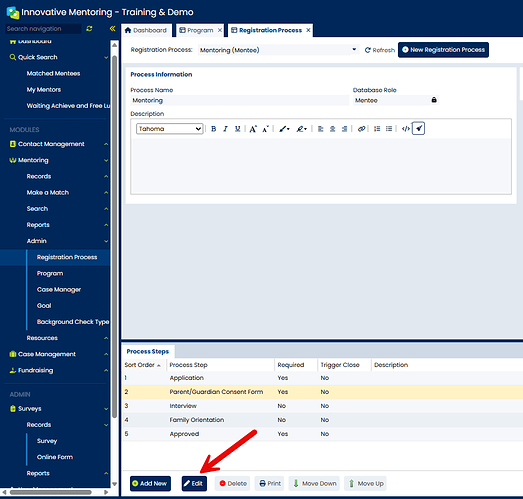You can manage your registration process steps using the Registration Process screen, which is available from the Navigation menu (within the Admin folder).
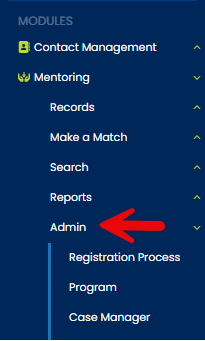
To update your current registration process(s), first navigate to the Program screen and select the program of interest. Note the name of your Registration Process(es) for your mentee/client and/or mentor/volunteer.
Now, navigate to the Registration Process screen and select the registration process you would like to edit.
To edit an existing step, simply highlight the row of interest and double click or click the Edit button.
From the Registration Step pop-up screen you can edit the name of the process step, make the step required, or trigger the record to be closed.
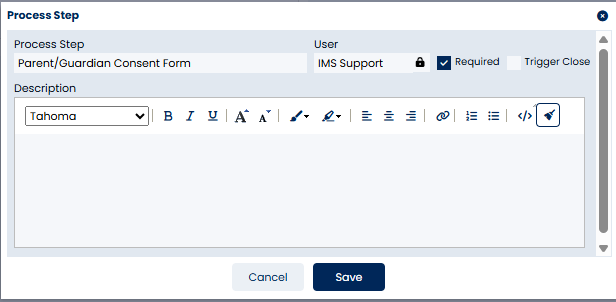
Keep in mind that editing the name of a process step will affect all records that are attached to the registration process (including closed/match completed records). Thus, it is important to ensure the meaning of the process step remains the same in order to maintain the integrity of the existing data related to the process step you are editing.
Specifying a process step as Required will prevent a participant from moving to Waiting or Active statuses until the process step is complete (a date is entered for the process step). The system will only prompt users to move a participant to the Waiting or Active status only when the required process steps are complete. Note that the prompt assigned to the last process step still occurs if there are no required process steps.
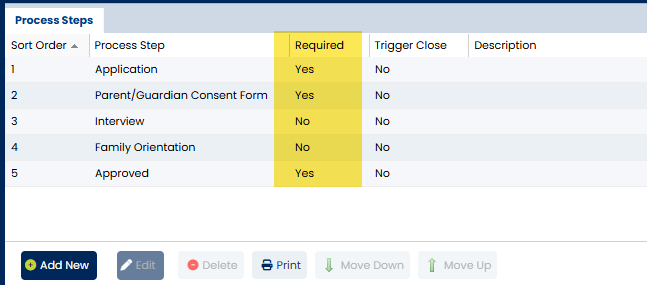
To make a process step required (or remove the requirement), highlight the process step and double click or select the Edit button.
From the Process Step screen, check or uncheck the Required checkbox and click Save.
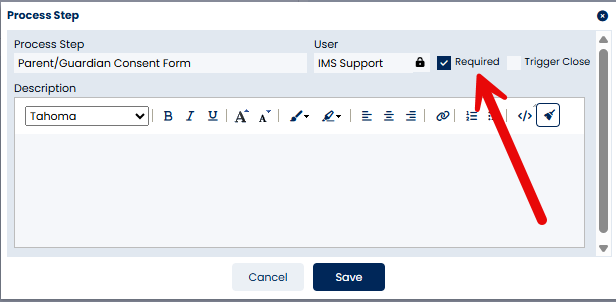
Process steps can also be set up to trigger the close record function (for example, when rejection/withdrawn process steps are completed).
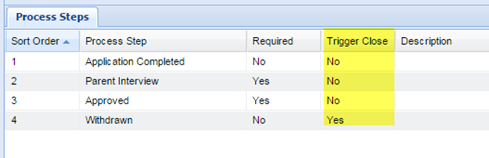
To set up a process step so that it triggers the record to be closed, highlight the process step and double click or select the Edit button. From the Process Step screen, check or uncheck the Trigger Close checkbox and click Save.
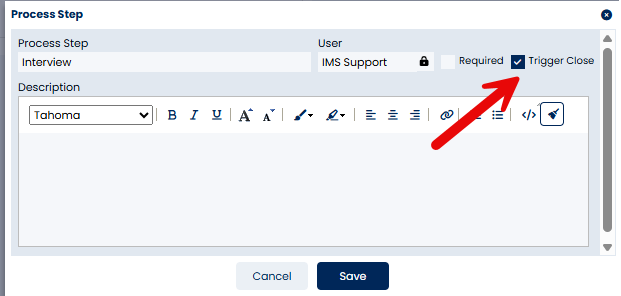
Important Note: Deleting a process step will permanently delete the process step from all existing records and any dates recorded for the process step will be lost. If you intend to delete a process step from your database, we strongly recommend exporting your volunteer record data and keeping a copy of the data in case you ever need to reference it.
Changes to the registration process step requirements will not affect the status of participants who are already Active or Waiting. Only when new a case/client/volunteer record is added to an already Active/Waiting/Matched record will the new requirements become effective. At that point, mentee/client/volunteer cannot be moved to Waiting or made Active until missing required process steps are completed.
Changes to the registration process step requirements will affect participants who are in an Inquiry or Registering status. Participants in an Inquiry or Registering status will need to meet any new requirements in order to be moved to a Waiting or Active status.