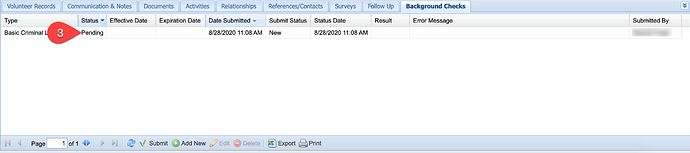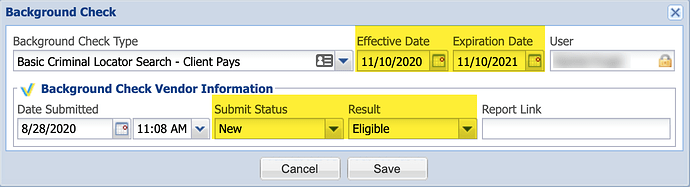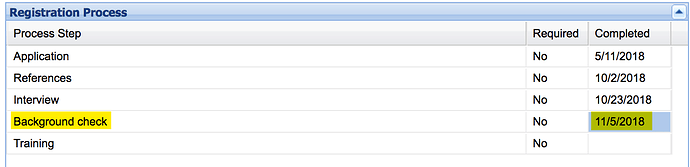Users can now manage stuck background check orders (Pending orders that never reached their final status) within the Background Checks feature. Typically stuck orders occur when a background check order is submitted (or resubmitted) from the Sterling Volunteers Dashboard (not recommended). To avoid stuck orders, background checks should ALWAYS BE submitted from the IMS database.
-
Before updating a Pending background check that originated from the Background Check integration, first confirm the order status in your Sterling Volunteers Dashboard is complete.
-
Once you have confirmed the order is complete in Sterling Volunteers (Active), navigate to the mentor or volunteer record and access the Background Checks tab.
-
Double click on the order that you want to update so that you can see the details of the order.
-
Enter the details of your order results as shown in the background check vendor’s system. The expiration date should reflect the date on which the order expires according to your organizational policy or state regulations:
Note: If included, the report link must begin with “http://” or “https://” and be a valid URL. -
Now navigate to the Volunteer Records tab and update the related registration step date with the background check’s effective date:
Important Note: Expiration dates are used to determine when a background check should be renewed. Therefore, be sure to enter the expiration date that is accurate based on your database settings. This may differ from your background check vendor’s “order expiration date.” For example, a background check vendor may consider the order expired at 12 months, whereas your organizational or state protocol may consider the order expired at 2 years.