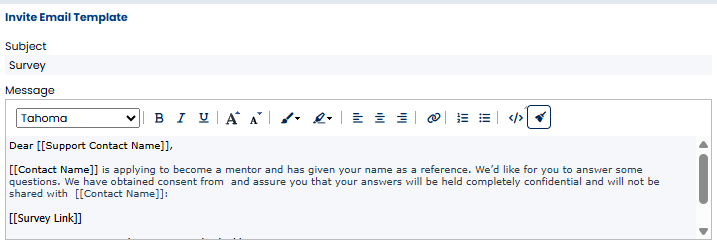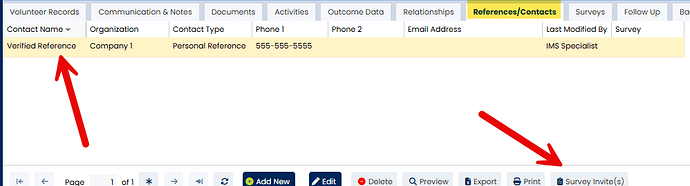Use Surveys for References/Contacts
In order to use a survey for references/contacts (mentor/volunteer) or support contacts (mentee/client), the survey must first be assigned a Database Role and Module and also have the “Use for References/Contacts” checkbox checked on the Survey screen:
It is also recommended that you customize the survey invite. A merge field for the name of the reference/contact is available and must be specified as: [[Support Contact Name]]. You can use the [[Contact Name]] data field to automatically populate the mentor/mentee’s name.
Here is an example:
Inviting References to Complete a Reference Check Form/Questionnaire
To invite reference/contacts to provide their reference via a survey, navigate to the References/Contacts tab and select one or more reference/contact records on the Mentor or Volunteer Profile screen and then click the “Survey Invite(s)” button. To select more than one reference/contact, hold the Shift key as you click to highlight each desired reference/contact:
Note: Analogous steps can be taken from the Mentee record (via the Support Contacts tab). This can be useful for sending surveys to teachers or other mentee contacts.
On the Survey Invite window, select the survey you want the reference/contact to complete, assign it to the appropriate volunteer record for the mentor and then optionally select a process step you would like automatically completed* when the survey(s) have been completed:
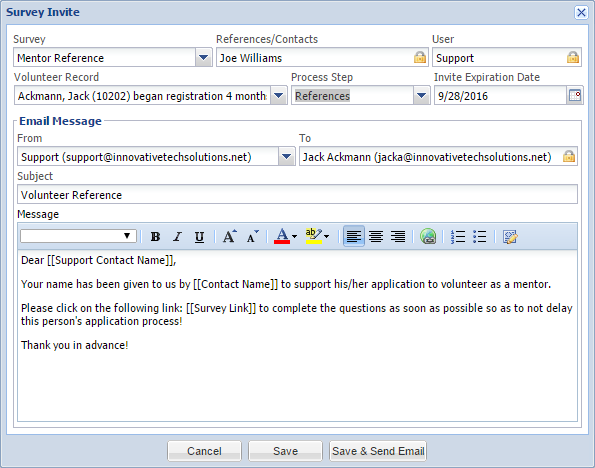
*Note that if more than one survey invite is assigned to the same process step, all surveys must be completed before the process step is automatically completed.
Once everything is ready, click the “Save” or “Save & Send Email” button. You can only send emails to reference/contact records with valid email addresses.
Note: Enterprise clients can automate the sending of references based on the completion of a registration process step for a small fee. Submit a support ticket or email [email protected] for more information about this option.
Modifying the Survey Invite and/or Resending the Survey Invite Email
You may modify the survey invite and/or resend the survey invite email in the same way as creating the survey invite. Each reference/contact record can only have one survey invite assigned. If you need to create a new survey invite, you can delete and recreate the reference/contact record.