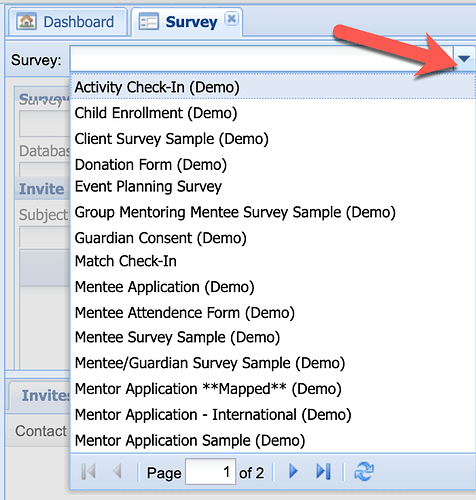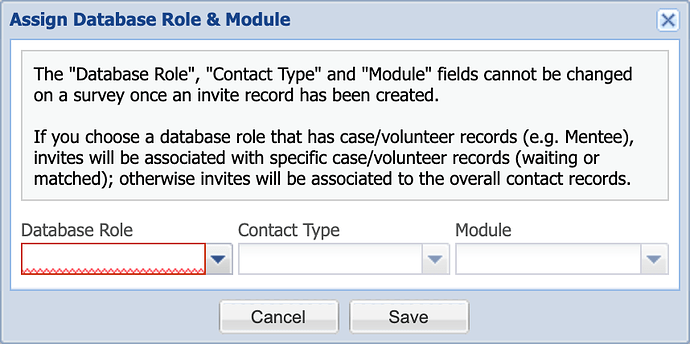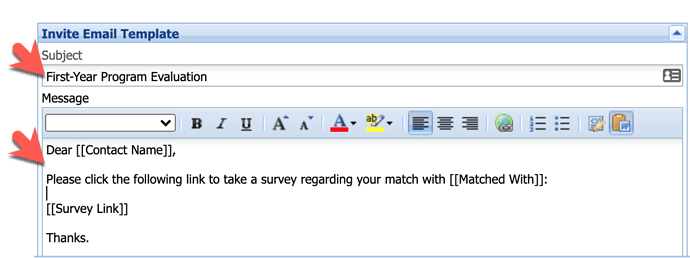You can create your own surveys in Alchemer and link them to your database. Please note that we do not provide free support for this. If you need any help, we will charge a support fee of $120/hr. or you can pay us to create the surveys for you for $250/survey.
Please note that you cannot create or modify your online forms. These require special mapping behind the scenes. If you “break” your online form, we will charge our support fee to fix it.
For the explanation of the difference between and online form or survey, please see: What is the difference between Surveys and Forms?
When you create your own surveys in Alchemer, you can easily link them to the IMS database so that the invitations will be attached to database records and available for aggregate reporting in the database.
After creating your survey in Alchemer, you will need to allow the database to refresh or use the Refresh Survey Data button in the Survey module:
- Go to the Surveys Screen in your database.
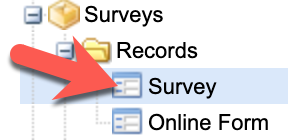
- Click on the Lookup to find and select your survey.
All active surveys in your SurveyGizmo account (since the survey data was last refreshed) automatically appear in the the drop-down of surveys on your Surveys screen.
- Click the Assign Database Role button.
- Select the role that the survey should be assigned to: mentor, mentee, contact individual, etc.
Note: If the survey is for a mentor reference, see this related article.
If you are unsure which role to select, please open a support ticket to request input from our team. - Now modify the Invite Email Template (subject and message) as needed to meet your needs.
- Access the related search menu (eg - you’ll select the Mentee search if you tied the survey to the Mentee role) or record type and use one of the following options to invite participants to complete the survey you created: