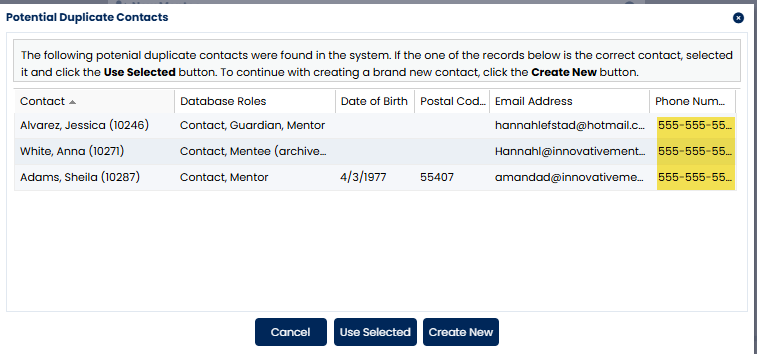Simple!
- In your left-hand side navigation, click on Mentor or Mentee.
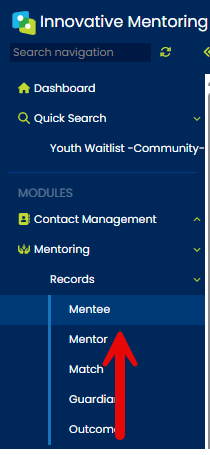
2.On the Mentor (or Mentee) screen, all of the data entry fields are grayed out until you either select an existing mentor (or mentee) or add a new mentor (or mentee). Click the New Mentor (or New Mentee) button at the top of the screen.
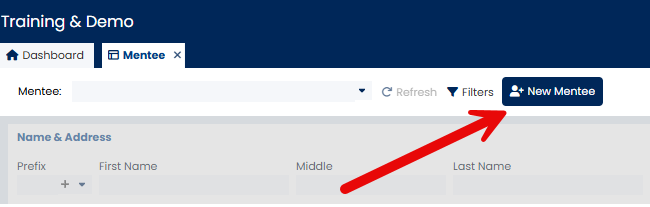
3.If the mentor (or mentee) is an existing contact in your database (either as a donor or a general contact), select the mentors name from your existing list of database contacts. If the mentor is brand new to your database, enter the first and last name of the mentor (or mentee).
Optional: The system can perform duplicate record checking if you choose to enter more information about the Mentor/Mentee Click Next.
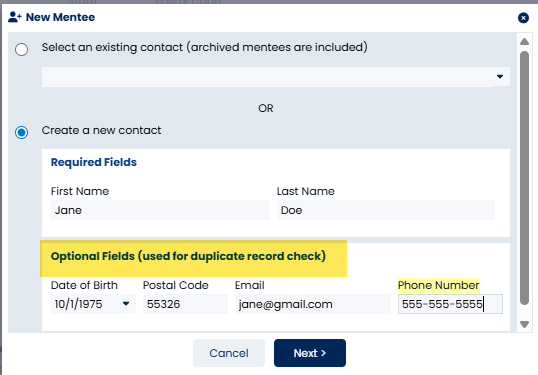
If you choose to search for duplicate records, you have a choice to select an existing contact from the list of contacts with similar data or continue with creating a new contact:
4.Select the appropriate Program that this mentor (or mentee) will be participating in.
(Note: Administrators can add a new Program. Go to the Admin folder located in the Mentoring Module. Select the Program screen to add a new Program.)
5.Select the appropriate Initial Status for the mentor (or mentee): Inquiry, Registering, or Waiting (RTBM). Please note that a mentor (or mentee) must be Waiting before he or she can be matched in the software. If you are doing data entry for a mentor (or mentee) who is already matched, you must begin by setting up the mentor (or mentee) as Inquiry if you have Required Process Steps.
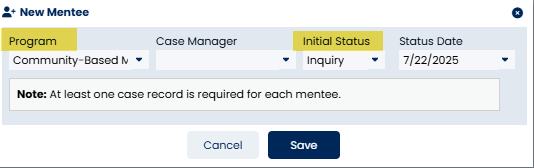
6.Select the appropriate Status Date from the calendar by clicking on the dropdown. Or type in the appropriate status date in the format of 1/1/2016.
Please note that if you are doing data entry for a mentor (or mentee) please remember to backdate.
7.Click Save.
8.Once you have entered the set-up information for a mentor (or mentee), you can add additional contact, demographic, profile, or case management information.
9. The last step is to get them to a Waiting Status to be matched.
For additional information, please see our training video: [Creating a Mentee or Mentor Record]