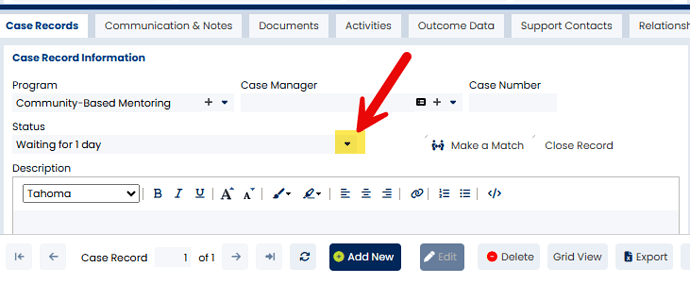There are two ways that you can change status in the Case Records tab on the bottom of
the Mentee or Mentor screen.
You can change the status by following automated prompts:
- If the Mentor or Mentee is in an Inquiry status and you want to advance them to a Registering status (meaning the Mentor or Mentee is applying to participate in your program), you can enter a date for one of the Registration Process steps for the Mentee or Mentor. After entering a date for one of the Registration Process steps, the system prompts you to change the status from Inquiry to Registering.
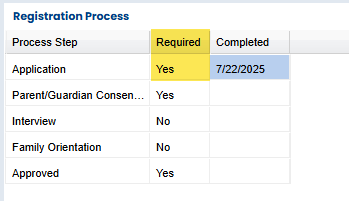
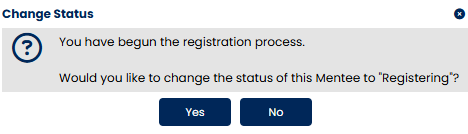
-
At the prompt, enter the actual or approximate date that the mentee or mentor began Registering. Be sure to enter the date as accurately as possible, as this affects your reports and statistics as well as the dates that are available for selection when entering a match start date!
-
Enter a date for ALL Required Process Steps listed. You cannot advance a Mentor or Mentee to a Waiting status until ALL Required Process Steps have a completion date.
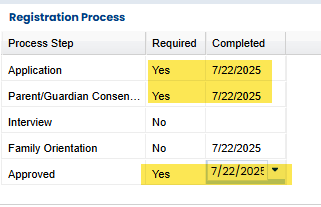
-
After entering the last Required Process Step, click Yes at the prompt to change the status from Registering to Waiting.
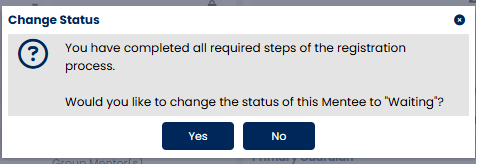
-
Enter the actual Waiting date (or best approximation) (when the Mentor or Mentee became eligible to be matched):
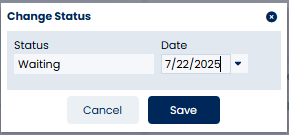
Note: When manually entering participants who are already matched, take special care when entering the Registering and Waiting dates to ensure they are back dated appropriately (even if they must be approximated), as it affects the available match start dates when you go to make your one-on-one matches. As noted above, you can always manually correct these dates retrospectively if you identify an error.
You can also change a status manually:
-
Find the Down Arrow button in the Case Records tab at the bottom of the Mentee or Mentor Screen.
-
Enter the correct date (or select the correct date from the calendar by clicking on the
calendar icon) that the mentor or mentee begins Inquiry, Registering or Waiting. Enter the accurate date (or best approximation) for the status; this is very important for your reporting and statistics, as well as when backdating a match. For example, if the mentee began inquired last month, you will want to enter last month’s date, not today’s date.
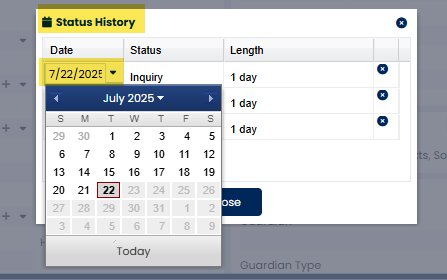
Note: You are only able to advance one status at a time. If you need to move a mentee from
Inquiry to Waiting, you have to first advance them to Registering (entering the actual or approximate Registering date) and then after completing ALL Required Process Steps advance them to Waiting (entering the actual or approximate Waiting date).
![]() Important Note About Registration Dates
Important Note About Registration Dates ![]()
When back dating participants and matches, please note the system enforces the following sequential order for registration-related dates: Inquiry (optional date) ≥ Registration (required date) ≥ Waiting (required for matching) ≥ Matched (required for matching). As previously noted, you can always correct registration dates retrospectively if you identify an error (for example, you find that the match start date isn’t available because the Registering and/or Waiting dates weren’t backdated). See also: How do I change the Waiting date (or any other status date) for a mentee or mentor?
For more information, please see our training video: Setting a Mentee to a Waiting Status
Setting a Mentor to Waiting Status