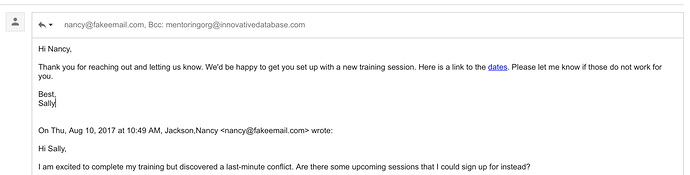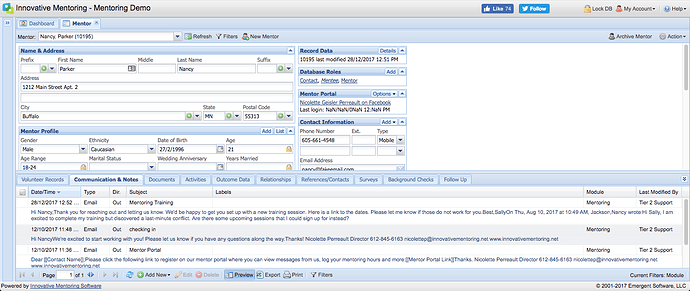It is possible to send emails to mentors, mentees, donors, contacts, etc. from email software such as Outlook, Gmail, etc. and automatically log the email into the Communication & Notes in your IMS database if that contact’s email address is tied to a database record. To do so, you must CC or BCC a special address when sending emails AND you must be sending the message from the email address that is assigned to your user in the IMS database.
Your special email address is based on the address of your database. If your database address is
www.myinnovativedatabase.com/mentoringorg/
then your special email address is [email protected].
If you need any help determining your special email address, please fill out a support ticket.
As an example, copy (cc/bcc) the special database address as illustrated below:
The inbound email would then create a communication & note in the associated database record as illustrated below:
Forwarding Emails into Communication & Notes
It is not possible to forward emails from Outlook, Gmail, etc. to your IMS database. Unfortunately, this is a limitation of how email software works—it does not always include the email address of the person who originally sent the email when you forward it, so your IMS database cannot determine which record to attach the email to.
Using Your Domain When Receiving Emails into Communication & Notes
Enterprise-licensed customers have the option of automatically sending/receiving emails into Communication & Notes when they are related to existing contacts in the database. However, the domain configured for this cannot be the same domain used for email with other email software such as Outlook, Gmail, etc., but it can be a subdomain.
Contact our support team for more details.
Images, Attachments & Special Characters
Images, attachments, and special characters contained within an inbound email are not supported as part of this functionality.