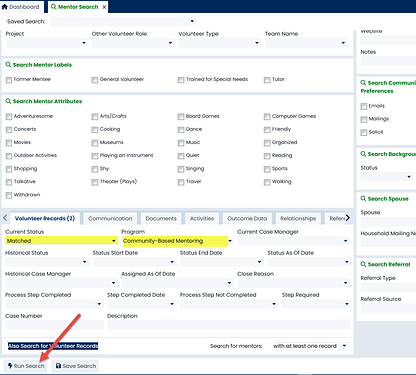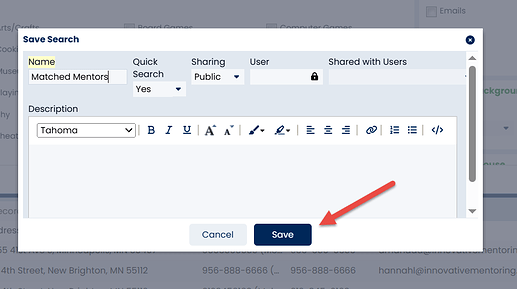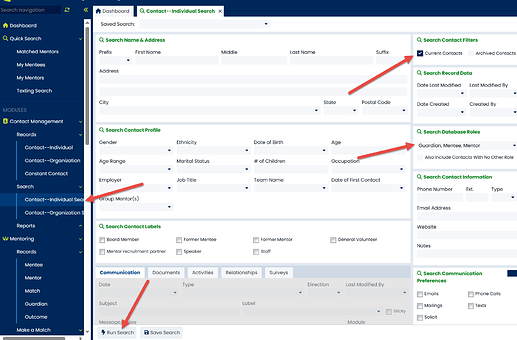Quick Searches are a powerful way to generate a list you commonly need at the click of a button. You can create a Quick Search from any of the Search folders.
As an example, we’ll show you how to create a Quick Search from the Mentoring module.
-
Find the Search folder. Choose Mentee Search or Mentor Search.
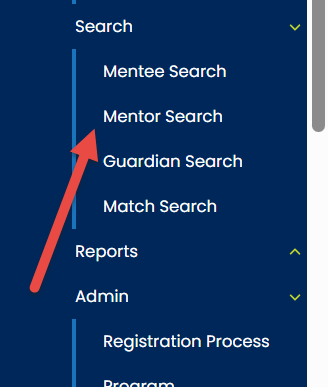
-
In the Profile section, select the criteria for your search (if applicable).
-
Under the Case Records or Volunteer Records tab on the bottom of the page, set your Program to the correct program.
-
Click the Run Search button.
-
Now click the Save Search button.

-
You’ll be asked to name your search. Example: “Matched Mentors.”
-
Set your Sharing to Private if it’s only for you to see or Public if your whole organization uses the search.
-
Under Add to Quick Search Choose Yes.
-
Then click Save. You should then see the quick search added to your navigation bar. (You may need to refresh the navigation bar if you don’t see it)
Tip: If you need to output a list that spans roles (for example, all of your active mentors, mentees, and guardians), you can create a Quick Search from your Contact Management module:
For additional information, please see our training video: [Navigating Search Screens and Utilizing Quick Searches]